A Comprehensive Guide to Preventing Country-specific Google redirect. How to Stop Getting a Country‐Specific Google Redirect. How to Stop Redirects Chrome on an Android, Iphone, IOS, Laptop, Computer, IPAD, Etc..
How To Stop Redirects in Chrome
Google is quite smart as it offers detailed searches based on user preference. The system is designed to acquire user information via IP address and provide relevant data. This provides a comprehensive search service and satisfactory results.
Google gives searches based on the local location of its users. A search parameter known as NCR (no country redirect) informs the search engine to provide search results in accordance with the URL. A site visitor visiting a non-English speaking country can still get search results from search engines in English or their local language. This is done by adjusting your URL to the location you want to access your information.
How to Adjust URL
Steps to Adjusting the URL
- Visit the website link http://www.google.com/ncr.
- Follow the steps provided, and you will only be redirected to www.google.com
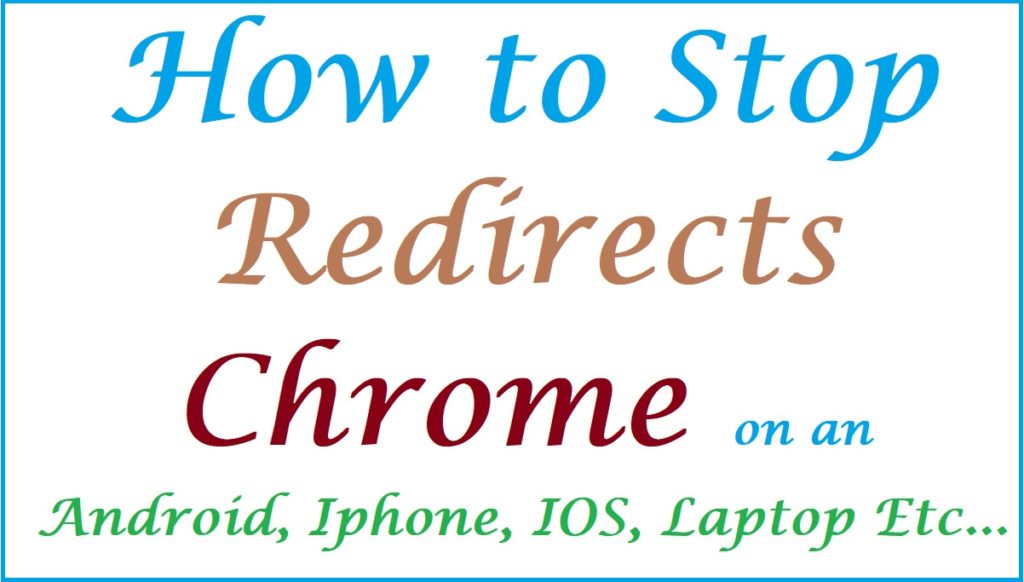
Adjusting the URL by using browser settings
- In your browser, navigate to settings.
- Browse the page, proceed to ‘appearance,’ and hit the show home button.
- Press change to review an overlay window.
- Choose the open this page option and type http://www.google.com/ncr
- Anytime you access Google, it redirects to your local address.
How to Stop Redirects Chrome on a Computer
Some redirects often distract the attention of internet surfers. One may choose to stop these redirects on their computers through;
- Search and click chrome to the three dots options at the corner.
- Click the ‘setting’ option
- Tab ‘security and privacy in your menu
- Select ‘Site settings
- Browse through the page and press ‘pop-ups and redirects.’
- Ensure the ‘don’t allow sites to send pop-ups, or use directs’ option is clicked.
How to Stop Redirects Chrome on an Android
To stop redirects chrome on your Android, you should;
- Log to the Google Chrome app on your Device.
- Select the three dots indicated at your top-right side
- Tab on “settings” option to proceed.
- Go to the ‘Advanced’ and click ‘site settings
- Press ‘pop-ups and redirects.’
- Put off the toggle button.
How to Stop Redirects Chrome on an IPhone
- Go to the Google chrome app
- Click on the three dots at the top right side.
- Select the setting option.
- Hit the content setting button.
- Of the three options displayed, tap on Blok pop-ups.
- Put on the block pop-ups.
How to Stop Redirecting Chrome on IPad
If you are surfing the internet and notice several pop-ups distracting your comfort. Follow the steps below to stop your redirect chrome;
- Go through the Google Chrome APP.
- Hit on the three dots at the top right side.
- Navigate to settings.
- Proceed by choosing the content setting option.
- Press on block pop-ups
- Put the block pop-ups on.
Steps to follow to Allow Pop-ups and Redirects for a Specific Website on your Computer
Google app allows its users to get pop-ups and redirects based on their interests. To enable these pop-ups on specific websites, youshould;
- Enter the chrome app
- Navigate to the website where pop-ups are blocked.
- Proceed to the address bar and hit the pop-up blocked button.
- Tap the pop-up you would like to open.
- Press on ‘Always allow pop-ups and redirects from the website.’
- Complete the process by clicking on the “done” button.
The Process to allow pop-ups and redirects for specific websites on your Android
- Visit the Google chrome app
- Enter the Google page where pop-ups are blocked
- Browse down the page and click on ‘always show.’
Procedure to Allow Pop-ups and Redirects for a Specific Website on an IPhone
To enable pop-ups and redirects to show up on your desired website, you should;
- Log to the Google chrome app
- Progress to the website you would wish to enable pop-ups.
- Browse through the page and hit on ‘Always show.
A Comprehensive Guide on How to Allow Pop-ups and Redirects of a specific Website on an iPad
Here is the process on how to enable pop-ups on specific websites of your iPad;
- In the Google Chrome app, open the website you would wish to enable pop-ups and redirects.
- Scroll to the bottom of the page and press on ‘pop-up blocked.’
- Continue by selecting the ‘Always show button’ and concluding the process.
FAQ’s
What is a redirect in Google?
It is a way of taking site visitors to similar pages if the page they want to view is unavailable.
Can you enable pop-ups on specific websites?
Google allows users to enable specific pop-ups to show on their desired websites by following a particular process.