A Guide on How to Fix Spotify Login Error. Spotify Can’t Login, How to Fix a Spotify Login Error. Can’t Log in to Spotify With Correct Password. Spotify Won’t Let Me Log In
Spotify Login
Over the years, various online music streaming app has made way their into our lives. The most famous app is Spotify. Spotify is a digital music streaming app service founded on 23 April 2006 by Martin Lorentzon and Daniel EK. It is the largest music service provider with 210 million paying subscribers, over 527 million monthly active users, 100 million songs, and five million podcasts.
The Spotify has let people unlock millions of global songs, podcasts, and videos from artists. This premium offers offline listening and commercial-free listening by paying subscriptions. Users can use the Spotify app to search for music based on album, genre, and artist and edit, share, and create playlists.
Spotify
Spotify lets one enjoy listening to their favourite songs and artist by sharing their music. However, the Spotify app may be unable to log in due to login errors. This login error may be caused by glitching relating to the Spotify app, internet connectivity problems that may be installed, and many more. Moreover, according to this article, technology has come up with various ways to resolve this problem as it is solvable.
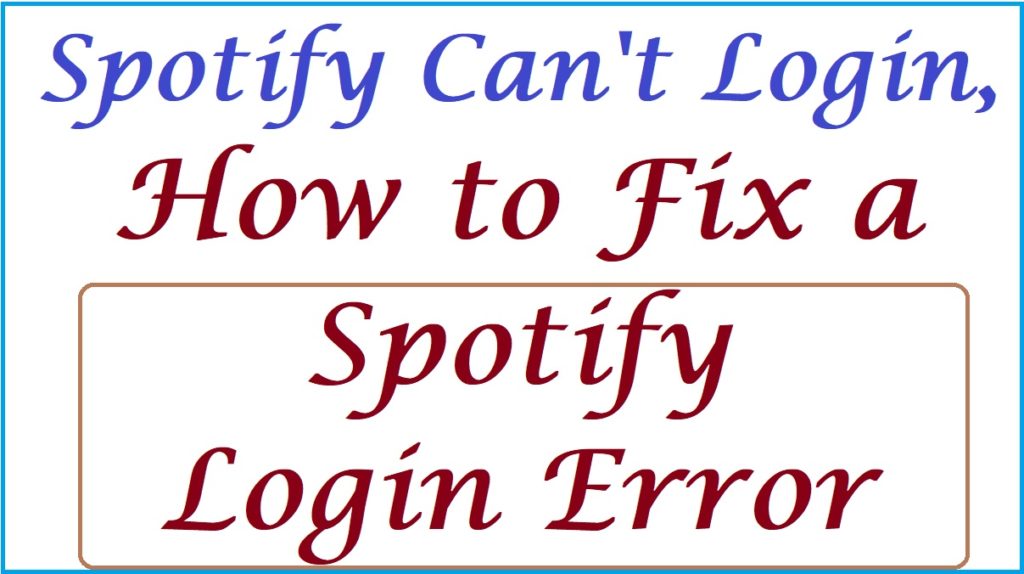
How to Fix a Spotify Login Error
Reasons to unlogged for Spotify (Spotify Can’t Login)
Here are various reasons why you can’t log in to Spotify;
- Presences of bugs or viruses on your device
- When accessing your Spotify app from a different location
- If your Spotify cache data and cookies are corrupted
- If your Spotify has a wobbling internet connection
- When the Logintakes place at the same time, it causes internet traffic
- In case you enter the wrong login details
- When there is an internal server outage on Spotify
The process to update Spotify to the latest version
Due to long-term usage and old apps that can be full of bugs, you need to update your Spotify as procedure below;
- Move to the play store
- Enter and type Spotify in the search bar
Press on the update button to update the Spotify app
How to Reset your Password for Spotify
If you forget your username or password details, the user can reset the Spotify password from the login page with a new password. Here are the steps to follow;
- On mobile app
- Click Login without password option from the login page of Spotify
- Continue by typing your email address or username
- Press on the Get Link tab
- Spotify will provide an email that you can use to log in
- Lastly, click on the Go to Spotify button from the email
- On personal Computer
- From the login page of Spotify, Press on the Reset password option
- Enter your Spotify email orusername that you used to register your Spotify account
- An email will be sent with your username and a link to complete reset your password
Clearing Spotify Cookies and Cache Data Process
You can clear your Spotify cookies and cache data and log in to your account if your Spotify is not working. Here are simple steps to follow to clear your Spotify and cache data using;
- Android
- Move to the settingson your phone
- Choose Apps option
- Hit on the Manage Appsoption
- Find and Press on the Spotify section
- Proceed by tapping on the storage
- Browse down and hit clear data to clear cache data and cookies on your screen.
- Web cache
- Navigate to the Spotify Web browser
- Tap on the padlock icon on the page
- Continue by choosing the site settings section
- Locate the privacy and security option and search for the precise browsing data from the left panel.
- Next, check for Cached images, files, cookies, and other site data from the box.
- Lastly, Press on the clear Data option
- On iOS
- Enter settings option
- Choose on General tab
- Key in on iPhone storage and
- Browse the page and search Spotify and choose it
- Lastly, click on the Delete app to delete the information
A Process on How to Reinstall and Uninstall Spotify
To reinstall your Spotify app, you need to download and install the app to start afresh through the steps below;
- Using Mac
- Progress to the Finder and application options
- Go to Spotify and right-click on the option
- Proceed by choosing the move to Trash option
- Press on the empty trash button to remove Spotify from your laptop
- Conclude by installing Spotify from the App Store
- On window
- First, type on Control Panel on the window search and launch in
- Press on the programs option
- Next, tap on the Programs& Features tab
- Tap on Uninstall option
- Finally, install Spotify from the Microsoft store
Also read Spotify Not Working on Apple Watch 8, 7, SE, How to Fix it Now
FAQ’s
What are the reasons why your Spotify is unable to log in?
You can get logged out of Spotify due to viruses and bugs on your device, incorrect login details, an old version of the Spotify app, accessing Spotify accounts from different locations, etc.