Step By Step Procedure to enable transaction rights SBI online. How to Enable full transaction rights in SBI Online
How to Enable Full Transaction Rights in SBI Online
SBI banking facilities are designed with various features that allow users to conduct swift account services. The bank provides online and offline services which might require activation or registration process. The account user needs to activate or enable some services for a better transaction for online services. Some services, such as international transaction services, are always disabled until the user turns it on and sets the transaction limit.
The same activation process applies to internet banking or online banking platform. SBI account users cannot operate the online transaction since access is denied. The user needs to enable the transaction right to send or receive funds through mobile and internet banking facilities. Internet banking service is reliable and helps users access all SBI banking services from their smartphones.
Transaction Rights in SBI Online
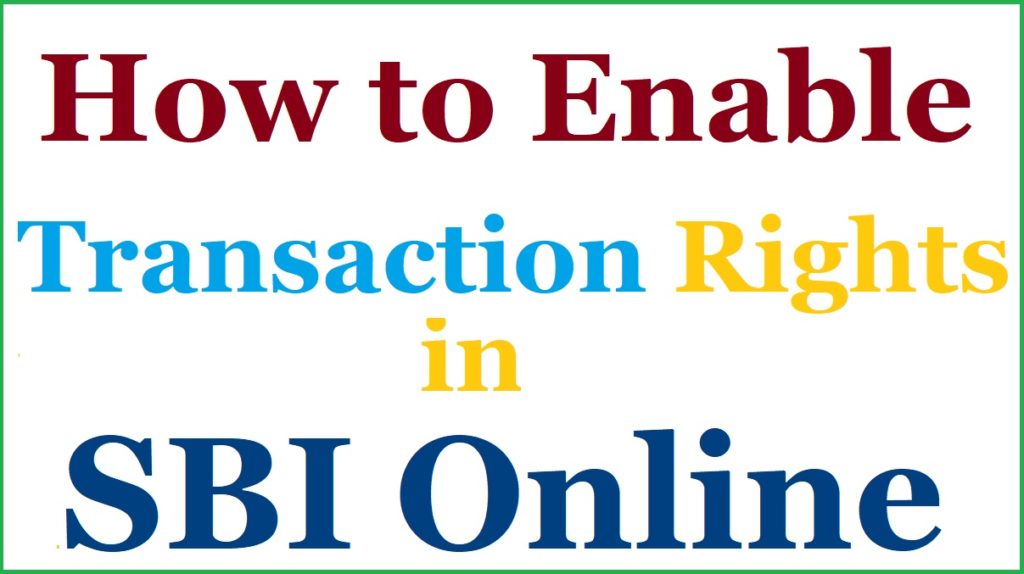
Types of SBI Transaction Rights
SBI net banking services offer the user two transaction rights. Users who wish to transfer funds or operate various banking services need to request full transaction rights.
- View only: this is a limited right and doesn’t allow users to send or receive funds.
- Full transaction rights: the account allows the user to conduct online transactions without limitations.
New internet banking users might receive a message indicating “you are on view rights.” This means the account is limited to viewing only. However, SBI bank provides simple online and offline methods to enable full transaction rights.
View Only SBI Rights Details
The view only rights allow the user to do limited services and also denies them other important details such as:
- The user can only view account balance and statement
- One cannot transact money (sending or receiving)
- You cannot add a beneficiary
- The account limits the user from editing KYC details
What are the required details to enable transaction rights on your account?
- Internet banking service
- Registered mobile number
- Computer or smartphone
- Login credential and banking details.
How to Enable Transaction Rights Using SBI Online Platform
Enabling transaction rights using SBI online platform
Go to the SBI net banking page using the link
https://retail.onlinesbi.com/
Select the login button
Enter your username and password to access the account
Key in the captcha code on the page to proceed
The system will send an OTP code to your registered mobile number.
Next, enter the OTP to access the page
Click the “request and inquiries” button followed by the “upgrade/downgrade access level” option.
Next, click your account number
Under the upgrade access level and choose the “full transaction only” tab.
Review the information and select the “submit” button to complete the process
The bank will review the request and process it within 24 hours.
How to Enable Transaction Rights by Visiting the State Bank Branch
A user without net banking access can visit the SBI Bank branch for help.
- Visit the SBI bank you opened your account.
- Ensure to carry your banking details to help in the verification process.
- Request the bank executive for the transaction right application form.
- Read and fill in all mandatory details on the form.
- Tick the checkbox next to the “full transaction rights” option on the form.
- Review the application form and sign with the official signature.
- Submit the application form to the bank officer.
- The officer will review and approve the information within two working days.
FAQs
How much money is required to enable transaction rights for SBI online?
The right transaction feature is free. No amount is charged for enabling the service on your account.
What are the limitations on the disabled transaction rights?
The view-only rights are pretty limited; the option doesn’t allow users to transact any funds or add a beneficiary. A view-only transaction account helps the user view the bank balance and statement details only.