Dark Mode settings for Google Docs: Dark Mode on Google Docs, Dark Mode on Google Chrome. How to Force Dark Mode on Every Website in Google Chrome. Enable Google Docs Dark Mode Extension.
Dark/Night mode setting is not only a technological advancement but a healthy feature for all device users. The mode reduces eye strain, thus allowing users to work for long hours. Dark mode or night mode is applicable on various operating systems and devices. Some apps have an inbuilt dark theme, while others require installation. Google Docs app is compatible with multiple widgets which accommodate dark mode settings. However, Google Docs users need to install the theme using simple steps.
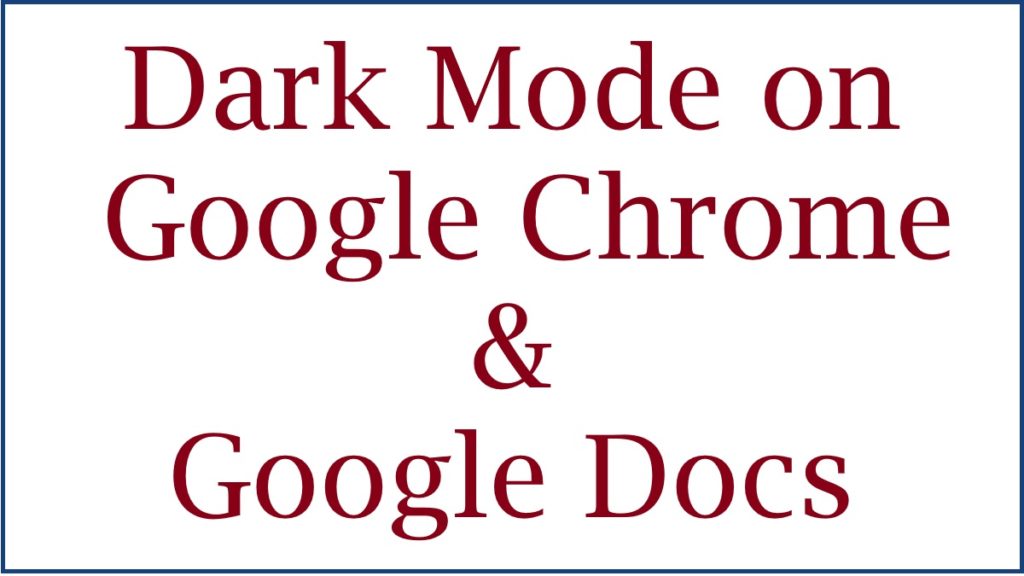
How to Enable Google Docs Dark Mode
Dark theme: The dark theme is designed to reduce the blue and white light from the screen. This, in turn, reduces eye strains, especially at night. The majority of word processing app allows for night theme features. Google Docs doesn’t host the dark mode feature by default. This doesn’t limit the user from implementing the theme on Google Docs. There are several ways, such as adding an extension to your browser.
Google Docs Dark Mode Extension
- Visit the Chrome app/website Browser and proceed to the search bar.
- Type the word “Google Docs Dark Mode” and click the enter button.
- The system will display various extensions to select the preferred results.
- The extension page opens; select the tab “add to chrome.”
- Automatically Chrome will display a message about the extension “It can read and change data on docs.google.com website.”
- Next, click “add extension” only if you’re okay with the suggestion. However, if not, click the cancel button.
- Google Docs dark mode extension will send a notification on the addition.
- To open, click the extension icon near the address bar.
- You can also pin the extension on the page.
- Click the puzzle-shaped figure, next select the pin-shaped icon on the Google Docs Dark Mode.
- Proceed to docs.google.com on the “start a new document” section click “blank” to open a new document.
- The Dark Mode will apply, and the user can continue enjoying the settings.
- To turn off the feature, click the pined Google Docs Dark mode extension.
- Next, the page will show the extensions with two switches.
- The first icon has a sun and moon symbol (Dark and light), while the second option has a light and dark document.
- Slide to your preferred option.
Note the extension method is significant but has some effects on your Google Docs data. This might tamper with your documents. To avoid inconveniences, you can opt for the following method.
How to Force Dark Mode on Every Website in Google Chrome
Forcing Dark Mode on all websites on Google Chrome.
- Open Chrome browser on your device and proceed to Chrome experimental page.
- Enter the URL (chrome: //flags); the method will force Dark Mode on all websites.
- On the search tab, type “force Dark Mode.”
- The page will show Force Dark Mode for web content.
- Select the option and click “enable.”
- Chrome will request confirmation on whether to re-launch the browser.
- Ensure to save all your documents and work before clicking the re-launch button.
- The Chrome browser will automatically restart, giving all websites a black background with white text.
- The theme will apply to Google Docs website.
Dark Mode on Google Docs Mobile APP
The feature is available on all devices from Android devices and IOS.
- Open Google Docs on your device and click the “menu” tab.
- Next select “settings” option > choose theme (Android)>theme (iPhone and iPad).
- Select the “Dark” tab for the command to take effect.
Also read How to Make Google Docs Dark Mode in Android, iPhone, Windows 11
FAQs
- How many methods can I use to install Dark Mode on Google Docs?
There are two ways to get a Dark theme on your Google Docs. Note Dark Mode is not a default setting on Google Docs. One needs third-party apps to install.
- Adding an extension.
- Forcing Dark Mode on all Google websites.