Seamless ways on How to Reset Your Apple Watch. How to Factory Reset Apple Watch, How to Reset an Apple Watch. Reset, Erase All Content & Settings in Apple Watch. Unpair & Reset Apple Watch.
Reset Apple Watch
Apple Watch is a digital wearable smartwatch used for receiving messages, sending, making calls, controlling your Apple TV, and reading emails. With a wide range of health features, the Apple watch has also been used for fitness activities and monitoring your steps, distance, heartbeat, and calories burnt. It has become the most popular and reliable iPhone accessory for many users. It offers various features, including water resistance, heart rate sensor, and accelerometer, and is accessible to the user’s iTunes media library.
With the numerous advantages one may encounter several issues on their watch that require quick reset. Technical hitches are normal occurrence on any tech tool including the Apple Watch. This calls for reset to clear out the problems and proceed with the great Apple watch benefits. However, the user may opt to purchase new device and sell the old Apple Watch it is honourable to rest it to allow the new user to install their details.
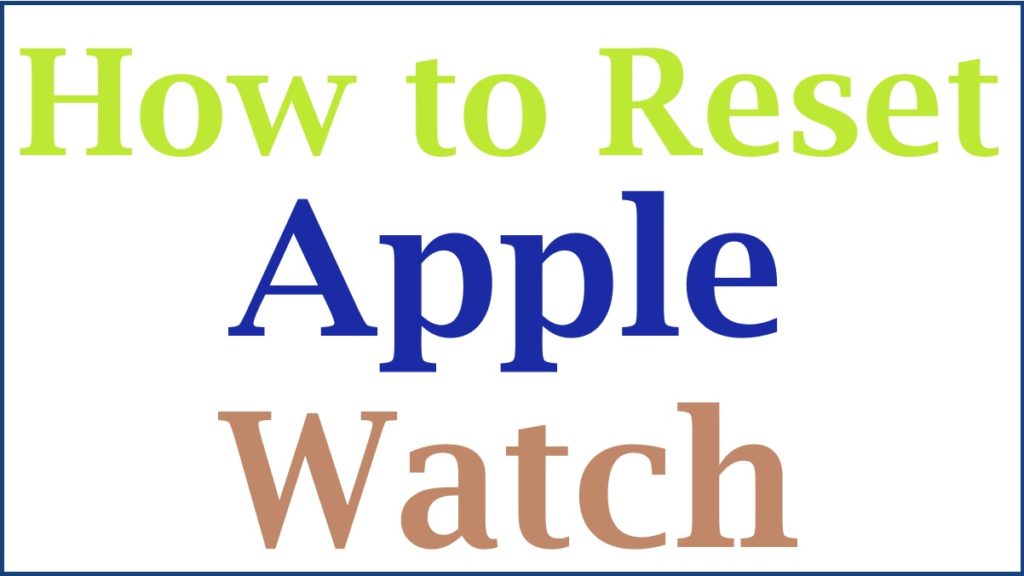
How to Factory Reset Apple Watch on iPhone
Quick steps to reset an Apple Watch on the iPhone
Resetting is available in the settings option on the Apple watch.
- Navigate to the setting App on your Apple Watch.
- Press General option.
- Browse down the list and choose the Reset option provided.
- Choose Erase All Content and Settings option.
- Now input in your passcode if asked.
- Conclude by clicking the Erase All section to complete the reset process.
Reset Your Forgotten Passcode Apple Watch
If you’ve forgotten your Apple Watch passcode. The process to reset your forgotten passcode Apple Watch. How to reset your forgotten Apple Watch passcode.
In case you forgot your passcode to your Apple Watch, you can reset the Watch as a step below;
- Move to the settings app.
- Connect your Watch to its charger and wait until it is complete.
- Click and hold the button until the power button appears on the right side.
- Proceed by holding down the Digital Crown until the Erase content and setting appear.
- Press the Reset button and confirm the reset again.
- Wait for the process to complete and set up your Apple Watch again.
How to Reset Apple Watch to Factory Settings With Paired iPhone
Step by step to use your paired iPhone to reset your Apple Watch
If you reset the Apple Watch through your iPhone, you need to connect your Apple Watch as shown in the step below;
- Connect your Apple Watch and iPhone.
- Progress tothe Apple Watch app on your iPhone.
- Next, press the My Watch button.
- Hit on the General and go to the Reset section.
- Click Erase Apple Watch content and settings section.
- Confirm and tap it at the bottom of the screen.
- Input your Apple ID password for Apple Watch models with GPS+Cellular, and select to keep your cellular plan:
- In case you need to pair your Apple Watch and iPhone again, keep your plan
- In case you don’t want to pair your Apple Watch and iPhone again, cancel your plan
- If you don’t like to pair it with a different watch or iPhone, contact your carrier to delete your cellular subscription
- Complete the process by setting up your Apple Watch again
How to Reset Apple Watch in WatchOS 9
Procedure to reset your Apple Watch if you have watchOS 9
You can reset your Apple watch in case you have the watchOS nine by following the mentioned steps;
- Switch off the charge in case you’re charging your Apple Watch
- Click and hold the side button until the power button on the right side appear on the screen.
- Key the power button.
- Move the power Off the slider.
- Once your Watch gets off, tap and hold the side button until the Apple logo appears on the screen.
How to Unpair and Reset your Apple Watch
Steps to reset an Apple Watch by Unpairing it from your iPhone
To reset your Apple Watch by unpairing is the quickest method as it requires you to clear off the data if you need a fresh start. To unpaired your Apple watch from your iPhone, you need to check the mentioned steps below;
- Ensure your iPhone and Apple Watch are on and close.
- Launch the Watch app on your iPhone.
- Choose the name of the Watch you want to reset, located towards the top side of the screen.
- Hit the information icon presented by a lowercase ”I’ ’option inside the circle and located on the right side of your Watch’s information panel.
- Choose Unpaired Apple Watch. In case you have a three or 4-series Apple Watch with GPS and Cellular.
- Next, you will be asked if you want to remove your cellular plan or keep it.
- Contact your cellular provider in case you want to cancel the plan fully.
- A verification message will be displayed on the screen.
- Enter the Unpaired Apple Watch button.
- Type in your Apple ID password if needed.
- Lastly, the unpairing process will reset in a few minutes to complete the process. The watch app on your iPhone will return to the start pairing screen, and the Watch will open, displaying its initial setup interface.
How to Reset, Erase All Content & Settings in Apple Watch
Ways to reset an Apple Watch by Erasing All Content and settings
Follow these steps to reset an Apple watch by erasing all content and settings;
- Click the Digital Crown to access the Apple Watch’s apps screen
- Press Settings option.
- Choose General section.
- Browse down the screen and hit the Reset option.
- Press the Erase All Content and Settings button.
- Input your passcode when prompted. Using a three or 4-series Apple Watch with GPS and Cellular, you will be asked if you want to remove your cellular plan.
- A confirmation message will display the effects of the reset process.
- Check the list and hit Erase All option.
- Complete the process by resetting your Apple Watch will return to the setup interface.
Also read How to Get Apple Student Discount
FAQ’S
- How to reset an Apple watch without pairing an iPhone?
You can reset an Apple Watch without a paired iPhone by entering the Apple Watch passcode, and you cannot keep the activation lock without backup of the Watch.