Simple Ways to Fix the “Spotify not Working on Apple Watch” Problems. 5 Best Ways to Fix Spotify Not Working On Apple Watch. Spotify Not Working on Apple Watch 9, 8, 7, SE. Spotify Now Playing Not Working on Apple Watch, How to fix it. Songs aren’t streaming on Apple Watch
Music helps overcome loneliness, reduces stress and anxiety, and improves mood. The music is better with an online streaming app, considering the vast pool of music and video content. Music streaming services notify their users whenever their favourite artists make new releases. They are convenient since they enable users to stream a wide range of audio content without storing or downloading them. This service provider enables new artists to create a market and grow their music globally.
Spotify
Spotify is an incredible Swedish media service and audio streaming software. It was established on 23rd April 2004 by Martin Lorentson and Daniel Ek. Spotify is among the most prominent music streaming services, with five million podcasts and over one million songs from media companies and record labels. This service provider has grown since its establishment, having more than 527 million active monthly users and 210 million paying subscribers.
Apple Watch is a great smartwatch that incorporates wireless telecommunication. It only integrates with Apple services and products. You can stream from Spotify using your Apple watch as a free or premium account holder. However, users may encounter software-related culprits during their Spotify streams. This article contains all possible errors that may arise when streaming Spotify services using your Apple Watch and how to rectify them.
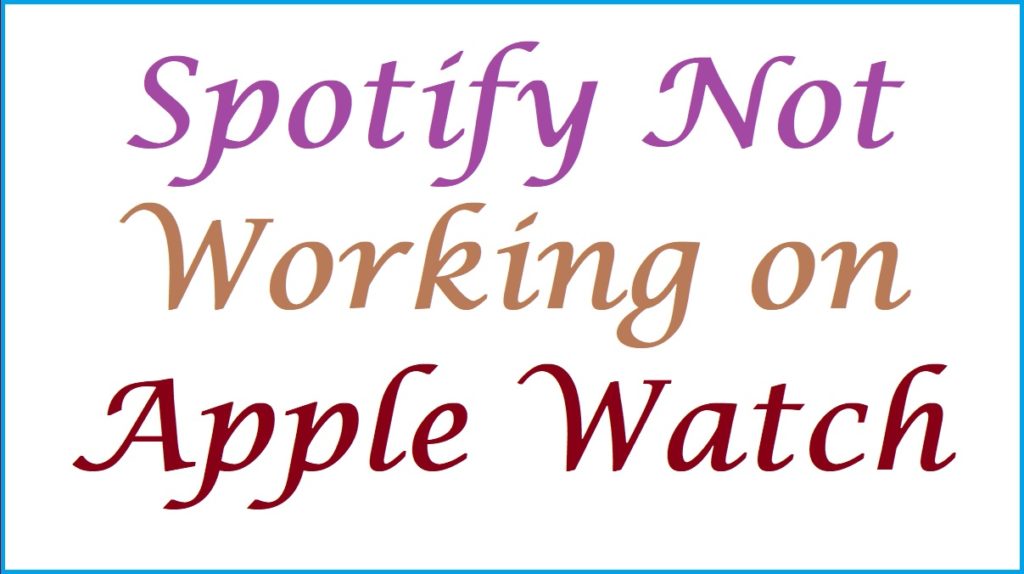
Spotify Not Working on Apple Watch 8, 7, SE? How to Fix it
Solutions for Spotify Not Working on Apple Watch. 5 Ways to Fix Spotify Not Working On Apple Watch
Do not panic when Spotify fails to work on your Apple Watch. You can rectify the error in performing the mentioned tasks below;
- Link Your Apple Watch to Wi-Fi
Spotify requires a stable internet connection to stream their desired music online. To connect Apple Watch to Wi-Fi, users need to follow the guidelines below;
- Tap the bottom of the screen and Swipe up to open the Control Center
- Press the Wi-Fi icon at the top of the screen and select the name of an available Wi-Fi network
- If you are asked to give the Wi-Fi password, do one of the following;
- Input the password using the keyboard on the Apple Watch
- Scribble the password characters on the required field using your fingers
- Finally, press the Join button
- Switch on your Apple Watch’s Bluetooth
You must Pair your wireless earbuds to the Apple Watch’s Bluetooth to listen to Spotify music. However, Bluetooth may get turned off unknowingly. You can fix this error by following the guidelines below;
- Power up your Bluetooth headphones or wireless earbuds
- Proceed to the control center of your Apple Watch by swiping up
- Tap on the Wi-Fi icon at the top and ensure it turns blue
- Locate your headphone or earbud name on the Apple Watch screen and press it
- After a successful connection, open the Spotify app and play your favorite music
- Uninstall and then re-install the Spotify app
If the internet connection is stable, try uninstalling and re-installing the Spotify app to eliminate software-related culprits like errant cache. Re-installing the Spotify app gives it a fresh start and keeps it in good working condition. Follow the guidelines below to uninstall and re-install the Spotify app on your Apple Watch;
- Unlock your Apple Watch by typing the 4-digit code
- Proceed by pressing the side button once
- Browse through the active apps until you locate the Spotify app
- Shut the app by swiping from left to right
- Press the remove option to confirm
- Finally, install the latest version of Spotify
- Update the Spotify App to the Latest Version
Alternatively, you can update the latest version of Spotify to ease the streaming service and boost the user experience. Moreover, the latest version has new added features and upgraded security. To update the latest version of Spotify, proceed with the following steps;
- Move to the Apple Store app on the Apple Watch.
- Proceed to the Accounts section and tap the Updates option at the bottom.
- Type the word Spotify on the search tab and press the Search button
- Finalize by pressing the Update button close to the Spotify App
- Reboot the Apple Watch 4
Rebooting your Apple Watch freshens the apps and the system services. Reboot your Apple Watch 4 by following the mentioned steps below;
- Press the side button for a short while
- Continue by sliding to switch off the Watch
- Finally, press the side button again to power up the Apple Watch.
- If the Watch’s screen becomes unresponsive due to Spotify crashes, force restart your Apple Watch 4. This is done by simultaneously pressing the Side button and the Digital Crown until the Watch switches off.
- Inspect your Headsets
In some cases, Spotify may be responsive, but the user fails to listen to the audio through headphones or earbuds. You need to check your headsets and recharge the wireless earbuds or headphones if they are battery drained. Power up the headset and ensure it is connected to the Apple Watch. Your headset may be damaged if it fails to play the audio. Replace them with new ones.
- Reset your network settings.
Users can only have a good streaming experience with a good network connection or a Spotify subscription. If you are not subscribed to Spotify, you must rectify general network issues in your Apple Watch in case of a poor network connection. Follow the simple steps below;
- Locate and press the Settings option on the home page
- Click on the General tab
- Browse through and hit the Reset button
- Complete by tapping on the Reset network settings option
- Reconnect to your Wi-Fi network and enjoy the excellent streaming experience
FAQ’s
Is listening to Spotify with your Apple Watch without your iPhone possible?
It is only possible for premium Spotify subscribers. Users with free Spotify accounts must have iPhones to control the music playback.