Instagram story background change: How to Change Background Colour in Instagram Story. how to change instagram story background. Effective Ways to Change Instagram Story Background Color.
Change Background for Instagram Story
Benefits of Changing Your Instagram Story Background Color. Change the Background to a Solid Color. Change your Instagram Story Background to a Color Gradient. Information for Creating Attractive Instagram Stories. Create Your Instagram Story Background Transparency.
With the current trends, social media is a standard basic requirement for everyone. Most people are subscribed to multiple platforms for entertainment or business. Instagram, a global social app, holds millions of users daily. The app allows accountholders to entertain, market, and create content on various niches. Instagram has a great flow of subscribers/followers seeking different content making at top platforms worldwide.
To keep users happy, Instagram provides vast services and features suited for every account need. The app has default features like the background colors, which decorate the app store section. Though preinstalled, Instagram doesn’t limit users from exploring new tools to enhance their experience. Instagram influencers, marketers, or content creators regularly post on the page to keep the audience updated.
It’s mandatory to provide thrilling posts to attract more followers. To achieve the best, one can set new background settings on their Instagram story. This guide will offer simple, effective ways to change your background color on Instagram.
Benefits of Changing Your Instagram Story Background Color
- Breaking monotony
It’s nice to spice up your account and give your followers a new look. Inputting a new color will kill the boredom appearance and provide your audience with a reason to come back.
- Creativity
Besides regular posting, changing the page’s color is a plus for your Instagram stories. It displays creativity and content uniqueness.
- To increase your engagement rate to your story.
Ways to Change the Background Color on Instagram Story
To change your background color on your Instagram to make your stories more attractive and engaging, by following the tips below;
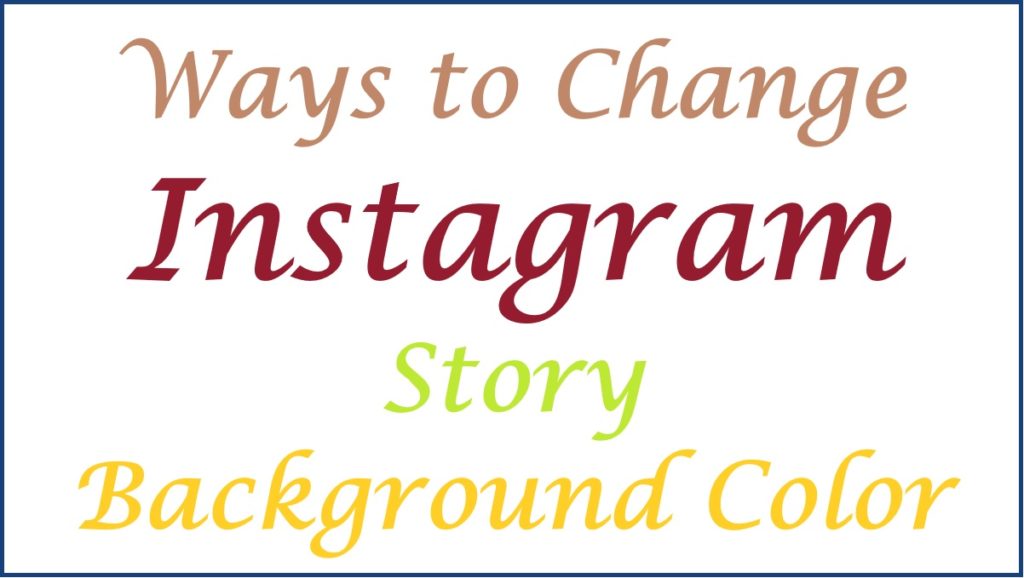
Change your Instagram Story Background to a Color Gradient
- Launch Instagram and sign a new story by taking a picture.
- Press the Aa icon at the top of the screen to allow more options.
- Hit on the circle and filter at the top side of the screen to select the color gradient you wish for your background.
- Select from different color gradients by browsing left or right on the screen to search for one you like.
- Next, select your desired color gradient, and press the screen to apply it as the background for your Instagram story.
- Add text and stickers to your story to make it exciting and perfect.
- Lastly, post your story for your followers to see.
Change the Background to a Solid Color
- Go to your Instagram and log in to a new story by taking a picture.
- Press the brush icon at the top of the screen to begin.
- Select a color from the options provided and press it.
- Key on the screen for a few seconds to change the background color to solid color.
- You can click and hold any color on the bottom of the screen for a few minutes. You will see a rainbow palette where you can choose your desired color.
- After entering your desired color, hit the screen again to apply the solid color as the background for your Instagram story.
- You can add text stickers to your story with the new background color.
Create Your Instagram Story Background Transparency
- First, create a new story by adding a picture.
- Click the brush icon situated at the top side of the screen.
- Select the third option from the list provided.
- Tap and hold any favorite color on the bottom of the screen.
- Press and hold on to the screen for a minute to make the Instagram story background transparent.
- Add stickers, text, and other features to your Instagram story.
- Conclude the process by posting your story for your follower’s view.
Make the Background Color on Your Instagram Story with the Create Feature
In case the user doesn’t want to include a photo or video with stories, you can use the create quality to change your background color as mentioned below;
- Open and click your story icon on the left side, and you will be directed to the create option at the bottom.
- You will see a list of background colors at the bottom of the screen.
- Check left or right to select the one that you want.
- Tap a custom color if you want to use it, and click any of the present colors provided.
- At the bottom of the screen, press on the color Picker option.
- Enter the color you want to use through the dropper tool or slider.
- Input your text, stickers, gifts, polls, questions, and countdowns you wish to add to your story and then post.
How to Change the Background Colour on Your Instagram Story, When you Share a Feed Post to your Account
Change the Background Color on your Instagram Story When you Share a Feed Post to your Account. You can share your feed post on Instagram story to increase engagement or add more followers by sharing your post to your account. Here is a simple way you can do it;
- Move to the post you wish to share on your feed or someone else’s, and press the paper airplane button.
- Choose ‘’Add to your Story’’ from the list given.
- Click the three dots on the upper side and choose the ”Draw” option.
- Select the color you wish for your background by pressing one of the colors at the bottom of the screen.
- If you want a different shade, you can hit and hold on to any color to choose a color from the post.
- Enter the background of your Instagram story to change the background color to your chosen one.
- Once you set the background color, you can add up your story with stickers, calls to action, and text that entertain people to press on your feed post.
Information for Creating Attractive Instagram Stories
Here are tips to make your Instagram stories more creative and exciting; Instagram Stories Design Tips to Create Stunning Visuals –
- Use GIFs/Stickers
You can make your Instagram story creative using GIFTs and stickers by following the steps below;
- Select the Instagram story that you wish to report.
- Press on the sticker icon and hit the GIF option.
- Find any GIF that you want by inputting a keyword.
To add stickers, you can select from the options provided on Instagram by following the steps below;
- Enter the Instagram story that you wish to report.
- Press on the sticker icon.
- Lastly, select the one you want from the featured option or find the one you want.
- Make drop shadows
Here are simple ways to create drop shadows:
- Select the Instagram story that you wish to report.
- Press the following button.
- Enter the font of your liking to write anything.
- Reconfirm the steps and type the exact steps using a different color.
- Next, layer both the text on top of others slightly off-centered. You can see both the readers, then create a drop shadow effect.
- Add a Glow
You need to check the following steps;
- Select the Instagram story that you want to report.
- Hit the draw icon.
- Press on the glow pen and select your desired color.
- Next, draw zig-zag lines on your photo.
- Use the eraser tool to correct the lines that are in the images.
- Now, you will have your picture with glowing streaks around it.
Also read How to Report A Fake Facebook Account | Delete Fake FB Account
FAQ’s
- What is the importance of scheduling Instagram stories?
There are various features for scheduling Instagram stories, such as;
- They are time-consuming and hassle-free.
- It helps to prevent autocorrect errors and grammatical mistakes.
- It enables one to check the story sequence after posting it.
- It helps users to search for better captions for their stories and posts.
- It is accessible from your publishing to selecting the captions.
- It allows your followers to understand what type of content they like and when they are active.