Seamless Ways to Update Your Spotify Payment Method. How to Change Payment Method on Spotify. Change Credit Card on Spotify. How to Cancel Spotify Subscription Method.
Spotify
With numerous streaming platforms worldwide, Spotify has been a popular music streaming offering various subscription plans. It’s an essential platform that facilitates our exploration allowing user to listen to multiple favourite tunes. Spotify is the most used audio streaming service globally, with millions of users.
It’s available and most convenient on various Android, PC, IOS and other platforms. The app has made new changes for people to use it for listening to music and podcasting. Spotify, comes with two versions the free and premium subscription which provides numerous perks.
Premium Spotify has seamless payment procedure that can be conducted using different payment modes. Users can pay their Spotify using gift cards, PayPal, prepaid cards, credit cards, and many more.
Paying your Spotify may depend on the country the user belongs to. The user should regularly check the card’s sufficient funds or the expiring date on your payment mode to keep your billing information up to date. Updating your payment method or credit card on Spotify empowers you to have complete control over subscriptions and enjoy uninterrupted access to your favourite music.
How to Change Payment Method on Spotify
Ways to change your Spotify payment method. You can update your Spotify using the steps below to change your payment mode through
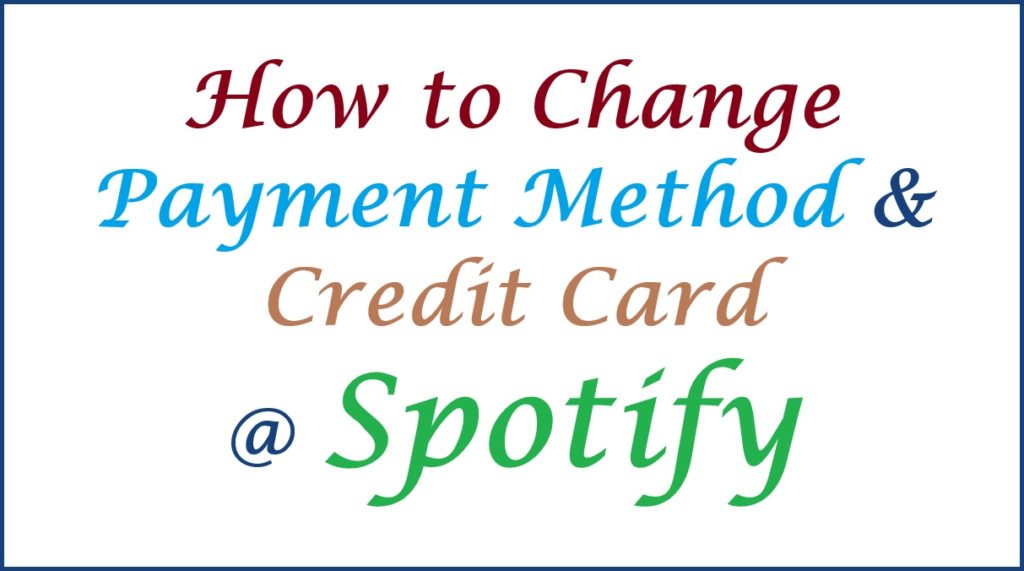
The Google Play Store
- Launch the Google Play Store app.
- Press your profile icon and move to the payments &subscriptions options.
- Progress to the subscriptions section.
- Choose Spotify from your active subscriptions.
- Hit the Update option beside the Primary payment method.
- Press Add credit or debit card to create a new Card. In case you add another card, click it to use it as your primary payment method on Spotify.
On Mobile Browsers
- Proceed to the Spotify.com and sign into your account.
- On the right side, Press the setting icon.
- Choose the View Account option to continue.
- Next, Click the Update section beside your plan.
- Enter mandatory payment details.
- Lastly, press change payment method to save it for future use.
On Computer Browsers
- Move to www.spotify.com and sign into your account.
- Click your profile icon on the right side.
- Proceed by choosing an Account.
- Hit the update section beside your plan.
- Input your billing information respectively.
- Press Change Payment Method to save for preferences.
Through a Partner
- Launch Spotify and press on your profile on the right side of your screen.
- Choose ‘Account’’ to open the ‘’Account Overview’’ page.
- Browse down the ‘’Your Plan’’ section
- Finally, hit on the contact link beside the ‘’Payment’’ option.
Change Credit Card on Spotify
Procedure to change the credit card on Spotify. These are the steps to follow to change your credit card on Spotify;
- Open the Spotify APP.
- Move to the home screen of the app.
- Next, go toGear icon on the screen.
- Next, Hit Premium plan>See Premium plans.
- Choose the Change your Plan option.
- Once the account page opens, click the three lines on the right of the screen.
- Enter your Account and find your plan options.
- Choose your preferred method from the payment list mode.
- Fill in the necessary chosen payment method credentials.
- Review and click the Confirm tab.
How to Cancel Spotify Subscription Method?
You can cancel your subscription or send a message to Spotify advisors by following the steps below;
- Navigate to https://open.spotify.com/? link from your browser and sign into your account.
- Press the settings icon on the right side of the page.
- Choose the View Account option.
- Enter the Change Plan option beside your plan.
- Browse down the page and tap on the Cancel Premium option.
- Launch the Play Store if Google manages your account’s billing.
- Goprofile icon to continue.
- Progress to Payments & Subscriptions> Subscriptions.
- Next, enter your active plan to proceed.
- Complete the process by choosing the Cancel Subscription section.
Remove Currently Hidden APPS on IPhone
The process to remove currently hidden apps on iPhone
To delete an App on your iPhone, you need to know how to hide apps on your iPhone that are already on your screen. Here are ways to hide apps on your iPhone, as shown below;
- Click and hold onto the app icon section.
- Press the Remove App option on the next page.
- Choose Remove from the Home Screen tab.
- Finally, the app will disappear from your screen.
How to Hide Any New iPhone APPS that Install Automatically
Steps to hide any new iPhone apps that install automatically
Use the following steps to hide any new iPhone apps that install automatically;
- Get the settings app on your iPhone.
- Browse down and press the Home Screen option.
- Choose the App Library Only option under newly downloaded apps.
- The downloaded apps will display in your App Library, not your screen.
- Enter the Add to Home Screen option in case you need to undo this setting
Procedure to Delete a Hidden APP Using the APP Library
- Search for the App Library option from your home screen.
- Write down the name of the app you wish to delete.
- Click the displayed app and hold on it until the menu appears.
- Hit the Delete App section to proceed.
- Key on Delete to verify your decision to complete the process.
Also read Spotify Can’t Login, How to Fix a Spotify Login Error
FAQ’S
- How to pay for your Spotify premium account?
Individuals can pay to Spotify premium accounts through debit cards, PayPal, and credit cards