Guide on GPay QR Code: How to get qr code in google pay. How to Find QR Code on Google Pay APP. How to Use GPay QR code for Shop Merchants. How to Create a G Pay Business Account & How to Share Google Pay QR Code on Whatsapp Full Detailed Procedure given Below.
Google Pay QR Code
QR codes are popular and valuable matrix codes implemented in various industries. The code is pretty significant, especially on payment facilities. QR code allows for a secure, convenient and fast money transfer process across different platforms. Modern businesses utilise QR codes for fund transactions, making it easy to pay for shopping, travel, utility bills and more. It’s a reliable payments feature, compatible with various payment wallets such as Google Pay.
Google Pay
Google Pay users can enjoy the simplicity, transparency and comfort offered by QR codes. Google Pay is the significant digital wallet developed by Google. The payment app helps users transact funds from different points globally. Google Pay is compatible with Android and IOS devices providing users with flexible means of money transfer. GPay app has incorporated a QR code system to ease payment hassles giving users a fast and convenient way to send and receive funds.
Google pay app offers multiple benefits such as cashback, discounts and vouchers to Google Pay users. The app uses the UPI system to help fund transactions and other money-related features. The user can use QR codes, bank transfers, mobile transfers from a registered mobile number, and more to make payments.
GPay QR Code Stand
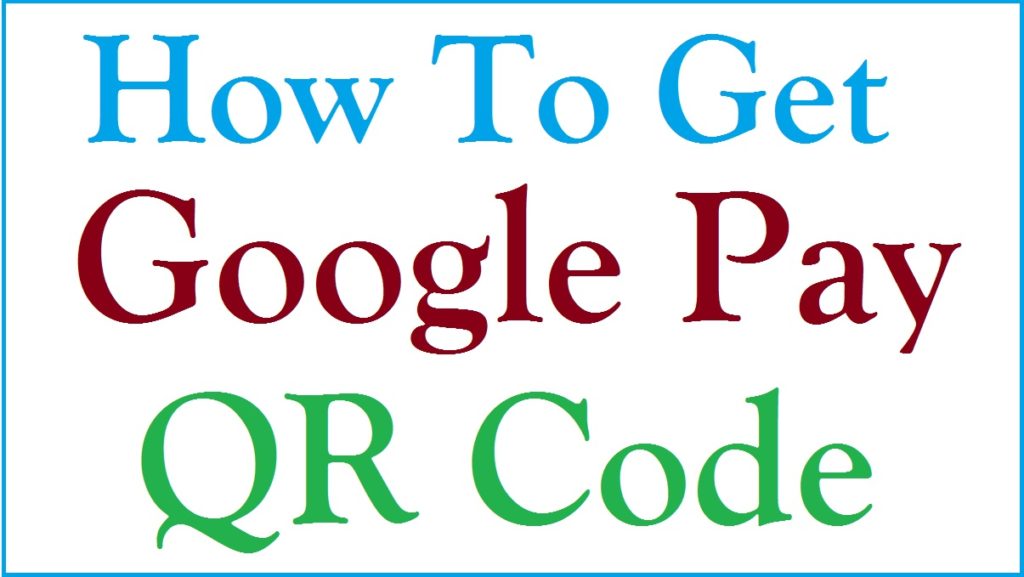
How to Get QR Code in Google Pay
To trace the QR code on your Google Pay app, the user needs to download the app on the device. This will also help in conducting other payment services from the app. Ensure to add an account on the app to get a QR code.
Download, install and register the Google Pay app on your smartphone to proceed
Open the app and enter your login credentials. The user can also use a fingerprint for verification.
Go to the “profile icon” option on the menu
Next select “Bank account” tab > “display QR code” button.
The system will show the QR code of the particular account you selected
The account will contain the name and email ID details.
How to Send Money Using Google Pay QR Code
- Go to the Google Pay app on your device.
- Enter the login details to access the account.
- Next, select the three dots indicated on the right upper corner.
- Select the “scan QR code” to open the scanner.
- Move the scanner to the GPay QR code of the account or person you wish to send the funds to.
- The scanner will detect the QR code and open the payment page.
- Enter the amount you wish to send and click proceed button.
- The system will automatically deduct the money and credit to the select account.
How to Share Google Pay QR Code on Whatsapp
Full detailed procedure to share google pay qr code on whatsapp
GooglePay QR code doesn’t offer the download option, but one can send it through the following steps on Whatsapp.
- Open the QR code and take a screenshot.
- Next, edit the screenshot to hide your details such as email, name, mobile number and more.
- Save the image and open Whatsapp.
- Proceed to the contact you want to send the QR code image.
- Select the attachment option and select the screenshot as the attachment.
- Click send button to share the QR code.
How to Use Google Pay QR code for Shop (Merchants)
Merchant or businesses who want customers to pay through QR codes can create their own GPay QR code. The merchant needs to create a Google Pay app for business. The entrepreneur should have the following details before creating the app:
- Active bank account number
- IFSC code
- PAN card
- GSTN
How to Create a Google Pay Business Account
- First, download and install Google Pay for business on your device.
- Open the app and select between the two set options:
- Phone number
- QR code
- Click the QR code tab to proceed.
- The page will display a QR code that will contain all the banking details such as your bank account number, IFSC code, PAN details and more.
- Under the QR code, the page will show two options:
- Download
- Share
The merchant can decide to download the code or share customers as a payment platform. The merchant GPay QR code offers various benefits for businesses regarding payments and money management.
FAQ’s
How much is the Google Pay QR code for merchants?
Google Pay for merchants is also free and doesn’t require any payment.
Is Google Pay available on IOS devices?
Google Pay app works with both IOS and Android devices for better services.