Complete Information on How to Block Channels and Videos on YouTube. Block YouTube Channels on a Firestick, Fire TV Cube, or Fire TV. Few step to Block Specific YouTube Channels on Mobile and PC.
Block Youtube Channels
YouTube is fun and provides numerous positive benefits, especially with friends and families. It is a video-sharing platform with millions of users and a wide range of content. It helps people to understand things happening worldwide through watching movies and videos. Yeah It also entertains users to share, view and upload videos on a daily basis. YouTube provides facilities that are accessible and language skills for children and parents with different categories. Users can share their ideas, thoughts, and feelings and also a relieve stress.
Although YouTube informs people about each country’s and national values, it contains appropriate and inappropriate things that requires parental guide for their children. It is crucial to keep inappropriate contents and other banned media from children to ensure they are safe. With its numerous contents, users can block or use restrict mode for inappropriate channels and videos. The Mode limits the viewing experience and videos containing drugs, sexual situations, mature subjects, and incendiary channels. It is an easy and quick means to block any unnecessary channels and videos as guided on this article.
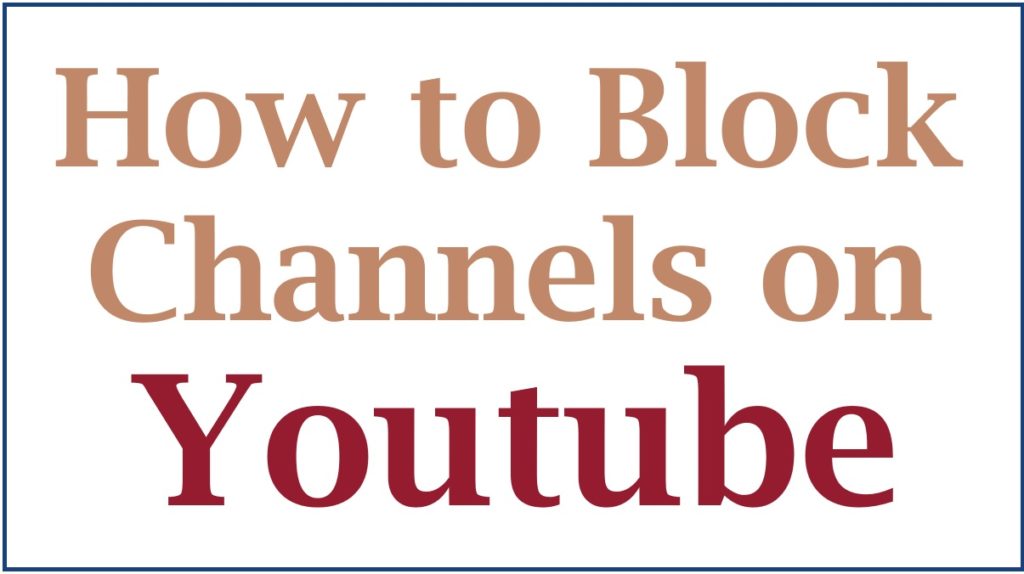
How to Block a YouTube Channel on TV
Process of Blocking Channels on YouTube TV
Here is a simple process to follow to block unnecessary channels from your YouTube List;
- Navigate to your YouTube TV account section
- Choose your Profile icon in the right corner of the system
- Proceed to the settings option on the next page
- Enter the Live Guide section on the left side of the page
- Conclude by unchecking all the channels provided to block the unwanted from your listing
Methods of Securing Channels on YouTube Kids
YouTube Kids is an app used by children. Itis streaming available to keep kids entertained with suitable channels and videos. This helps them to learn and gain skills through watching videos. Moreover, you can block any inappropriate channels and videos on the app for the safety of the children. Users can mainly use the watch page and homepage features to block channels on YouTube Kids, as stated;
- Watch page
- Login to your YouTube account page
- Search for the channel you wish to block from the list
- Select the More option on the three dots provided on the videos
- Next, choose the Block option
- Tap Block This Channel on the new dialog box provided
- Proceed to the Block Again section
- Lastly, input your custom password or the numbers displayed on the screen
- Home screen
- Create your YouTube account
- Search for a video you want to block from the list
- Select more options on the three vertical dots displayed next to the video
- Choose block this channel option given
- Enter your number or custom password that appears on the system
How to Unblock Channels and Videos from YouTube Kids
The process to unblock channels and videos from YouTube Kids
Following the processes, you can unblock videos from YouTube Kids;
- Launch the YouTube app and log in to the linked parent account provided
- Press your profile picture in the right corner
- Hit the settings option on the page
- Choose parent settings at the top side
- Key in the YouTube kids profile you wish to open
- Proceed to the Unlock Videos section
- Click Unblock to confirm
How to Block Youtube Channels (4 Ways )
Ways to block channels on YouTube
You can block unused channels from your YouTube as illustrated below modes;
Block Youtube Channels in iPhone /iPad
- Progress to the ‘’YouTube’’ app
- Search for a video from the channel you wish to block from viewing in your recommended/home feed. DO NOT choose it.
- Next, open the homepage on the three vertical dots and hit the ”Vertical ellipsis” on the three vertical dots.
- Lastly, select the ‘’Don’t recommend channel ‘’option provided
Note that the channels you blocked still display when searched, however, they no longer display on your home screen.
Way to Block a YouTube Channel on Android & Google TV
Step by step to block Youtube Channels On Android and Google TV
- Open the ‘’YouTube app’’ on your Android Device
- Block the channel you wish from the screen display in your recommended
- Click the ‘’vertical ellipsis’’ option on the three dots given next to the video title
- Choose the ‘’Don’t recommend channel’’ option
- Finally, the selected channel will no longer display in your home feed
Block Channels on Youtube at On Roku Device or Roku TV
- First, you need to open YouTube on your Roku Device or TV
- Block the unwanted video from the channel that displays on your home screen
- Highlight the video, and DO NOT choose it
- Press on the ‘’Select ‘’ button on your Roku remote
- A slide-out page will display on the right side of your TV screen
- Proceed by selecting the ‘’Not interested’’ option
- Finalize by choosing the ‘’Don’t recommend channel’’ option
Block Channels on Youtube at On Apple TV devices
To block YouTube channels on the Apple TV, you need to set parental controls on your profile by following the mentioned steps;
- Use your PIN code for restrictions
- Navigate to the settings at the bottom side using your remote
- Select the General option followed by Restrictions on the next page
- Enter your PIN code for verification
- Tap the OK button to proceed
How to Restrict YouTube Mode Online?
Restricted Mode is a tool that cleans out adult content. It helps block explicit sexual content, mature language, natural disaster inflammatory graphics, etc. With this Mode. You can Turn On or Turn Off Restricted Mode On Youtube, you can follow the steps below;
- Move to the Restriction section again to access the menu
- Set Restrictions to on and browse down and choose the Apps tabs
- Select the Don’t Allow APPS option
- Once you apply this restriction, Input your PIN code to access your YouTube.
Block YouTube Channels on Windows, Mac, or Linux
Steps to Block YouTube Channels on Windows, Mac, or Linux
Here is the easiest way of blocking channels from displaying in your recommended feed on YouTube;
- Navigate to youtube’s website and log in link
- Drift over video in your recommendedfeed for the channel you need to block
- Next, Tap on the Vertical ellipsis option
- Select the ‘’Don’t recommend channel’’ option
- Finally, the empty video block state and the blocked video disappear, viewing ‘‘We won’t recommend videos from this channel to you gain.”
Block YouTube Channels on a Firestick, Fire TV Cube, or Fire TV
Procedure to block YouTube channels on a Firestick, Fire TV Cube, or Fire TV
You can use Firestick Cube or Fire TV to block channels and videos on your YouTube by highlighting the unwanted videos in your feed. You can block a Firestick from displaying in your feed as below;
- Open your Fire TV stick or Cube and select YouTube. You will be taken to new to the homepage.
- Tap a video from a channel you wish to block from displaying in your feed.
- DO NOT click the ‘Select’’ button on your remote
- Pres on the ‘’Select’’ button on your Fire remote
- A slide-out page is displayed on the right side. Select‘’Not interest’’
- Complete the process by selecting the ‘’Don’t recommend channel’’ option. The homepage feed on YouTube will no longer appear from the channel you blocked
How to Block Irrelevant YouTube Channels through the YouTube App
- Progress to the YouTube App o your device
- Find the channel you wish to block from the channel
- Move to the channel’s page option by pressing its name
- Click the three-dot menu icon at the right side of the channel’s page
- Proceed by selecting Hide user from my channel option
- Type the Hide User optionto complete the process
Also read How to Log out of Google Account from iPhone, Android, Laptop
FAQ’s
- What are the reasons for blocking channels or content on YouTube?
There are various reasons you can block channels on YouTube through;
- Preventing kids from watching age-inappropriate videos
- To ensure kids can’t check messages or comments