Few ways to check Word count on Google Docs: word count for any document and keep the word count on the screen. Word Count in Google Docs. How to Check Word Count on Google Docs. How to Count Words in Google Docs on Mobile.
Word Count in Google Docs
The Word count is determined by the type of document you’re typing on Google Docs. There are various documents from essays, novels, work reports, and more—all having specific word counts based on the user’s preference. The word count guides the writer on the number of words required in the document and shows whether you have achieved the limit. Google Docs allows the user to access word count for different documents at ease. The service is available on various gadgets (smartphone, desktop, iPhone, and more). The word count feature provides the number of pages on every document.
Features of Word Count
- The number of pages on a document.
- Number of words
- Character in a document.
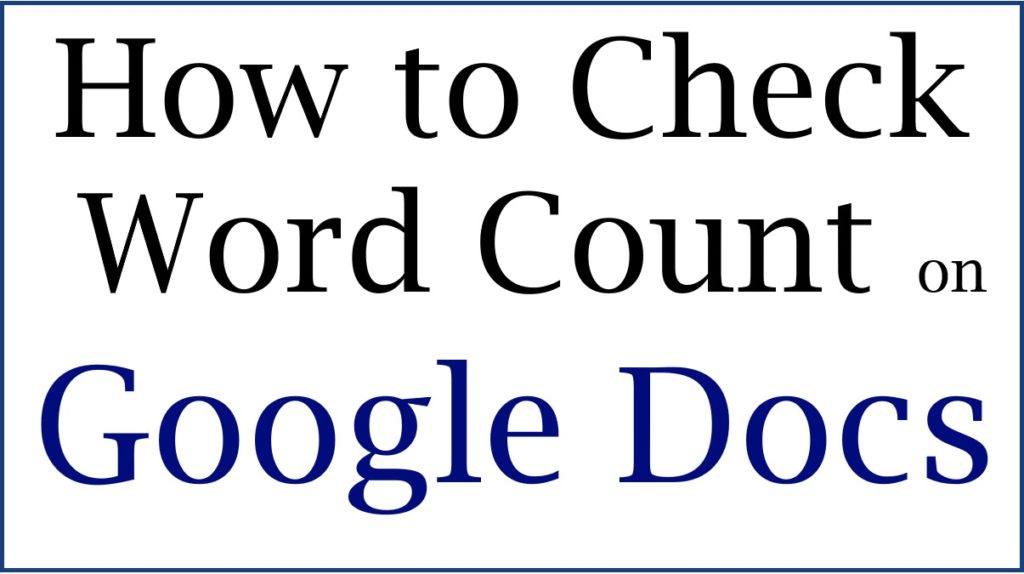
How to Check Word Count on Google Docs in Laptop / PC
Step by step to check word count on Google Docs using desktop
- Open your Google app on your device and type the link https://docs.google.com
- Next, open the type of document your wish to use on Google Docs.
- Once it opens, type to create words as the application indicates the words.
- To access the number of words (word count), go to the “tools” option on the page menu.
- Next, select the “word count” tab.
- The system will display the word character and page count feature at the bottom of the screen.
- Once you view the details, click the “OK” or “cancel” tab to remove the feature.
- To display the word count as you continue typing. Click the option “display word count while typing.”
- The option will display your word count at the bottom of the page as you proceed with writing.
How to Count Words in Google Docs on Mobile
Word count feature on Google docs through mobile phone
- On your mobile phone, click the Google docs’ app to open.
- Next, click the document you wish to open. You can also click the “+” tab to create a new document.
- Proceed and start typing on the document.
- Next, you can check the word count by clicking the three horizontal lines on the page.This will open the menu.
- Now select the “word count” option; the word, page count, and character count will show on the screen.
- To remove the word count feature on the screen, place and click your cursor outside the word count box.
Word Count in Google Docs for Selected Part of the Text
Google Docs offers word count for any part of the text. The user needs to select or highlight the section of the text. The page will show the number of words in the highlighted part and the total number of words in the whole document.
What detail are contained, and those not included in the Google Docs word count?
The word count section offers some features and leaves out others. Google Docs doesn’t include the headers, footers, and footnotes. The feature doesn’t count some symbols such as <> or signs as words. However, dashes and brackets are taken as words meaning they are included in the words. Google Docs counts words in links, for example, https://doc.google.com. The long links are calculated in the word count. The word count is used to estimate the reading time of the document. Some people read fast based on the word the document holds.
Also read How to Change Margin in Google Docs, Android, Ipad, Iphone, PC, Laptop