Quick Ways to Delete an Apps on Apple TV: How to delete Apps on Apple TV Quickly & Permanently. How to Delete Apps From Apple TV. Delete Apps on Apple TV. How can i Delete apps on Apple TV.
Delete Apps on Apple TV
Apple TV is a unique tech app that streams contents for original television shows, documentaries and special series. It is formed by Apple Inc. and can be used for streaming content like music, movies, pictures and TV shows from other Apple devices. Thisnetwork connection plays and receive media data to a television set or external display. Adding new apps to your Apple TV may result to crowded apps that may slow down your device. However, it is a good idea to delete apps that are unnecessary to use.
With the new technology, users can delete unwanted apps due to various reasons such
- When they need to organize their home page,
- Receive apps that are no longer useful,
- When the app it’s not working as expected.
Deleting apps from Apple TV is the best choice to declutter unused apps. It’s essential as it allows for more space. The users can also hide apps from the home screen for later use by creating a folder. This helps to save the data associated with the app.
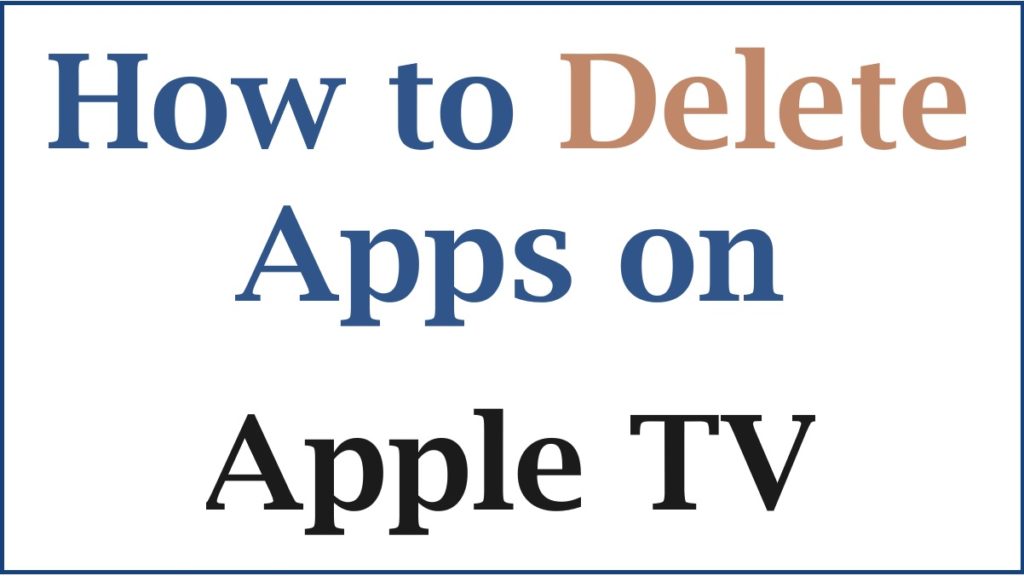
How to Delete Apps From Apple TV?
Step by step to clear apps on an Apple TV: There are simple steps to delete Apple TV as follows;
- Open your Apple TV and browse down to the app you want to delete
- Click on the center of the touchpad until the app begins to blink when using remote
- When using the aluminum or white Apple Remote, hold until it wiggles
- Tap the Play or Pause button on your remote to launch into the screen with the ”Delete” or ”’Hide’’ option
- Proceed by choosing it on the next page
- You will be asked if you want to delete it and alert you that deleting this pp will erase all of its data.
- Hit the ”Delete’’ option. You will be able to delete the app
- Complete the process by navigating to the settings and pressing the ”Main Menu ‘option in case you want to hide an app
Delete an APP From The Home Screen of Apple TV
The process to delete an app from the home screen
You can hide unnecessary apps rather than deleting them. To delete your apps from the home screen you can follow the steps below;
- Choose the app you need to remove with the remote.
- Enter the Netflix app for the demonstration.
- Press and hold the touchpad on the remote until the app you enter starts to blink.
- Tap the play/pause tab on the remote to get options.
- Highlight the Delete option in the pop-menu that appears on the screen.
- Hit the touchpad on the remote.
- critical on the Delete option on the screen to verify the deletion.
- The app from your Apple TV will be deleted from your devices.
How to Delete or Hide Apps on an Apple TV Settings
Procedure to delete an app from the settings app
The settings section is widely known for deleting the apps from yourApple TV, as mentioned below;
- First, tap the Settings app using the remote control.
- Press the remote control touchpad to launch the app.
- Hit the General option on the next page.
- Browse down the field and choose the Manage Storage section.
- Search through the apps to look to app you wish to delete.
- Proceed to the Trash icon on the page provided.
- Enter the Delete option on the screen that pops up on the screen.
- The app from your Apple will be deleted. This method will delete the app from all other Apple TVs, Where you used the one Home screen feature to use the iCloud home screen.
Way to Delete an APP From Multiple Apple TVs
With more than one Apple TV, you can regularly delete unwanted apps from all devices. One can switch on single Home Screen features to clear multiple Apple TVs apps as follows;
- Launched into the Settings app option
- Choose Users and Accounts or earlier versions of the Apple TVS
- Select your user account from the page
- Click the One Home Screen option to the On option
- Lastly, in case of any change to the apps or the layout of one of your Apple TVS,it will appear to other Apple TVS connected by the same account.
Download APPLE TV link
Close Apps on an Apple TV
Steps to Close Apps on an Apple TV
You can close your apps on an Apple TV as follows below;
- Choose the settings app and Main Menu options
- Select next on the apps and then Hide section
- You will be able to unhide an app on the home screen
- However, unlike deleting an app hiding an app will not be able to delete data associated with it
Also read How to Factory Reset Apple Watch, How to Reset an Apple Watch
FAQ’S
- What are some of the reasons to delete an app from Apple TV?
Due to various reasons, Users can delete their apps from the Apple TV when;
- Organizing their home page,
- Receive apps that are no longer useful
- When the app it’s not working as expected.