How to Strikethrough In Google Docs. How to Strikethrough Using Keyboard Shortcuts. Uses of Strikethrough on Google Docs. Remove Strikethrough Format on Your Text Using Shortcuts.
Strikethrough Google Docs
The Strikethrough is an imperceptible feature that spices up the writing experience. It’s found on blog posts, online content, essays, and more. The strikethrough offers the writer to retain a text without deleting it. This keeps the text pending for either delete or retaining the idea. It also helps in making the content attractive.
The Strikethrough is available with word process apps and Google Docs. Users can utilize the feature on their documents and avoid deleting a text. The Google Docs strikethrough has various uses and works best for teams or groups. The feature helps indicate some suggestions from the members, which they can later consider relevant or irrelevant. It also shows revisions and edits made before making the final document.
How to do Strikethrough on Google Docs
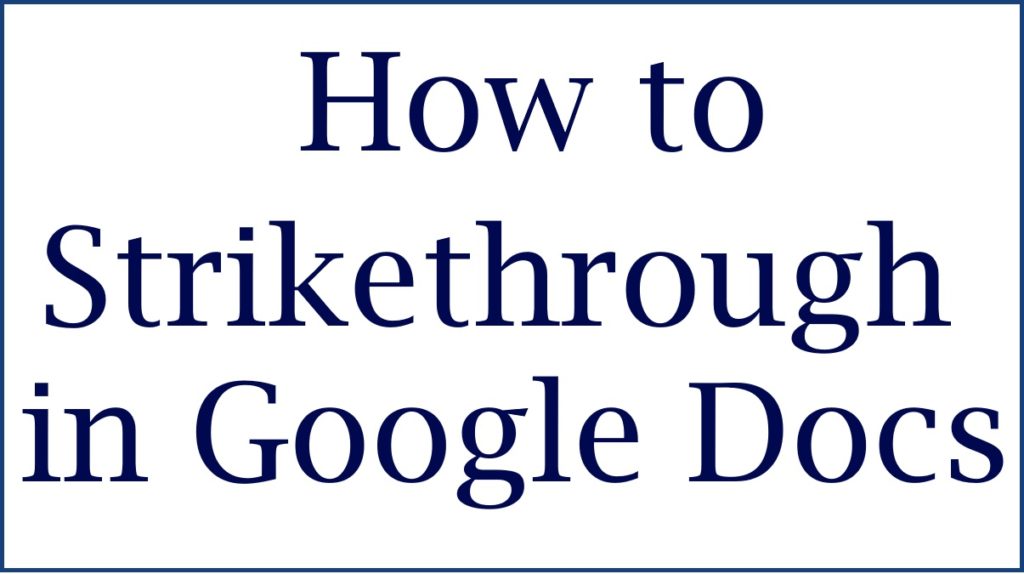
Uses of Strikethrough In Google Docs
There are few reasons why strikethrough is useful in documents or texts. The majority of users don’t know how and why they require strikethrough on their text.
- Striking a text without deleting or losing
Creative writing or content writing comes with different ideas to build a sensible document.Striking through the text helps keeps some content for review. You’re able to keep a thought without permanently deleting it from your document. It shows indecisiveness but offers the chance to revisit and make a decision.
- Striking off a list of items
Suppose you have a purchase list and managed to buy several items.The strikethrough feature will significantly help strike-off electronically. The user can also strikethrough a Google Docs to-do list quickly.
- Indecisiveness
The majority of content writers and bloggers use strikethrough features to show indecisiveness or change of idea. They also use the format to add humor to the content. It’s a way to say something and later change to write in a better version.
How to Strikethrough in Google Docs
The process is pretty fast and straightforward using the steps below.
- Go to Google Docs and open your document.
- Highlight the text you wish to strike.
- Next format tab on the top of the screen.
- Click the text followed by strikethrough.
How to Strikethrough Using Keyboard Shortcuts
Keyboard provides various typing and formatting solutions. Each key is designed to offers a unique command. It is easy to enter different commands on Google Docs using keyboard shortcuts.
Windows
- On your document, select the text you need to cross out.
- On your keyboard, click Alt +shift+5
Mac users
- Select the text on your document.
- click command +shift + X
Removing Strikethrough Format on Your Text Using Shortcuts
Every format has a reversal process. One can remove the strikethrough using a shortcut.
- Windows: click Ctrl + \
- Mac: select command +\
How to Remove Strikethrough in Google Docs
Step by step to remove Strikethrough in google docs
- Open the Google Docs app and select your document.
- Next, select or highlight the crossed-out text.
- Proceed to the format option on the page.
- Next select “text” >strikethrough.
The Strikethrough is among the features of easy writing operation on the word processing app and Google Docs. The format is easy to insert and remove and doesn’t require professional training. It’s available on different documents.
Also read Delete My Activity Automatically in Google
FAQs
- Does strikethrough texts count in the final word count?
Yes, the crossed-out sections are considered as words by the system.You need to delete them after you decide to remove them. They increase the word count and might confuse the user on the word limit.
- Will strikethrough text appear when I convert my document to the new format?
Yes, the strikethrough will appear on any other document format when converted. However, it won’t appear in text file format (plain text).