Effective ways to Log out of Google Account on your PC and Mobile device. How To Sign Out of Google Account on iPhone & Android, PC, Laptop. How to Delete Google Account & Gmail Account.
Log out of Google Account
Rarely do people log out of their Google account or related services such as Gmail unless they are in dire need. Google is secure and operates through a password and verification process. However, if your device is open to several users, signing out for safety is wise. This can never be a bother since the sign-in process is seamless and takes a few seconds.
Signing out doesn’t scrap off your account permanently; it is a procedure that removes the account until the next login. It’s best practice especially for individual sharing devices (mobile/computer), as it limits illegal access to emails, Google docs or crucial Google services. Signing out is easy and available on PC and mobile devices (IOS and Android). We provided details about How to Sign Out of Google on a Desktop or Mobile Device given below.
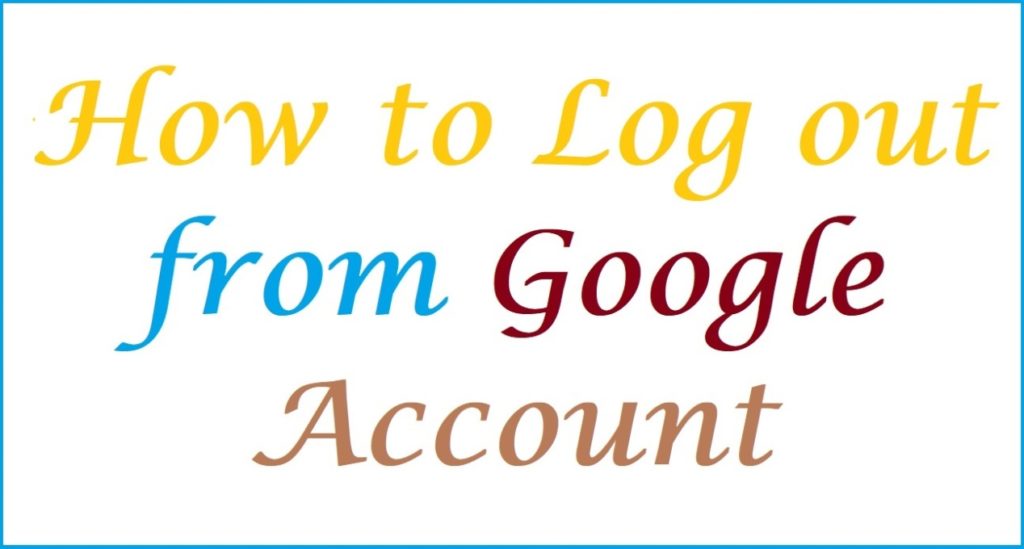
How to Log out of Google Account
Quick steps to log out/sign out of your Google account
The log-out procedure can be conducted from any Google page like Gmail or Google Docs. One can utilize any device to sign out using the following steps.
- Open your Google page and proceed to the profile picture on the top right corner of the page.
- Select the profile icon to avail the menu options.
- Proceed to the “sign out” tab.
- The page will be logged out.
- Sign in process is similar to the signing-out process.
- Click the blue tab on the profile section.
- Press the sign-in tab and follow the page’s instructions.
How to Log Out of Google Account on IOS (iPhone)
The iPhone or IOS device may present a slightly different but is quite simple. The mobile device sign-out process cannot be conducted on any Google platform, such as Gmail or Google app. One can complete the process using the steps below.
- Visit the Google page on your mobile device.
- Select the profile picture in the top right section.
- The page will show various options; click the “sign out” button.
- Now you’re logged out of the Google platform.
How to Log out of Google on Android
Steps to sign out of Google using an Android mobile device
The Android mobile process is also different compared to the web browser. One needs to sign out via the settings option on the Google account page.
- Open the setting app on your device.
- Click the “Account” and press the “Google” option.
- The page will display the “sync now and remove account” tab.
- Click the “Remove account” option to complete the process.
How to Log Out of Google Account on All Devices
It is easy to log out from all Google-connected devices via simple steps as follows:
- Navigate to the Google Activity page on your device browser.
- Suppose the user is not signed in on the current device. They need to sign in to proceed with the sign-out process for other devices.
- Click the dot icon on the right corner of the page. Press the “sign out” tab to execute full sign-out on all devices using your Google account.
- Repeat the process to ensure all devices
How to Delete Google Account & Gmail Account
Deleting Google Account: The deleting process is permanent and clears all user data from Google. The procedure clears the user’s files, emails, photos and other important details. This affects content on YouTube and Google services such as Google Play, Gmail, Google Drive, etc. all subscriptions are deleted permanently.
For individuals wishing to take a small break, it’s advisable to sign out and log back after a while. However, for a solid decision on deleting your account, the process is simple as follows.
- Go to the Google account on your device (PC or mobile).
- Press the “Account” icon to open new options.
- Select the “manage your Google account” tab.
- Next, click the “Data &privacy” tab under the “Home and personal info” section.
- Proceed to the “More options” button and click the “Delete your Google Account” tab.
- The system will require the user to verify and confirm the request by verifying the email and password.
- Once verified, the page will display the terms on account deletion.
- Review and check the boxes to confirm, and press the “Delete account” option to complete the process.
Google offers 20 day grace period for anyone who wishes to retrieve their deleted account. However, when the period elapses, the information will be permanently deleted.
How to Recover Google Account or Gmail
Steps to recover deleted Google Account.
- Go to the “Account Recovery” platform to open your Google account using your email address or phone number.
- Press the “Next” button, and enter your password to proceed.
- Next, select the “continue” button to restore the account.
Guide on Delete My Activity Automatically in Google | Google History Delete All My Activity
FAQ’s
Can I recover my Google Account once deleted?
The information is stored for 20 days; after this, the account is permanently deleted. The user can recover the account before the 20 days elapse.
For more visit google official web link https://support.google.com/accounts/answer/32046?hl=en