Quick Ways to Access and Use Google Data with My Google Activity. MY Activity History – How to Access and Use Google My Activity. My Activity History Google Delete All. How to Deactivate Your Privacy on YouTube.
MY Activity History
Internet is the modern form of information provider with millions of people depending on sites and apps to gain important data. Google has made it easier for users to share their details online. It provides a wide range of products in the technology space across all its services like YouTube, Google Maps, and web &app activity. It has become easier for people to monitor and enjoy their online lives. Google is designed to keep record of all activities on user’s Google account. However, Google only saves the Activity performed on Google services. Though it offers various activities to its users the platform saves some of data in a My Activity repository.
Google ”My Activity” feature collects all the information you search. It helps individuals manage and control their Activity using their Google Activity controls. People can access and manage their Google activity details through the ”My Activity” feature on Google’s website, location data, and more.
It is an essential tool that helps users access, control, and manage the data on Google. It also helps users to view their historical Activity, delete it, and information Google collects. With the Google My Activity feature, one can use it for the following reasons;
- Individuals can control and adjust the Ads personalization settings through My Activity.
- Improves the quality of Google services and better experiences for the users.
- Helps to find out what data it collects about you.
- Manages online footprint or clear history of online activities.
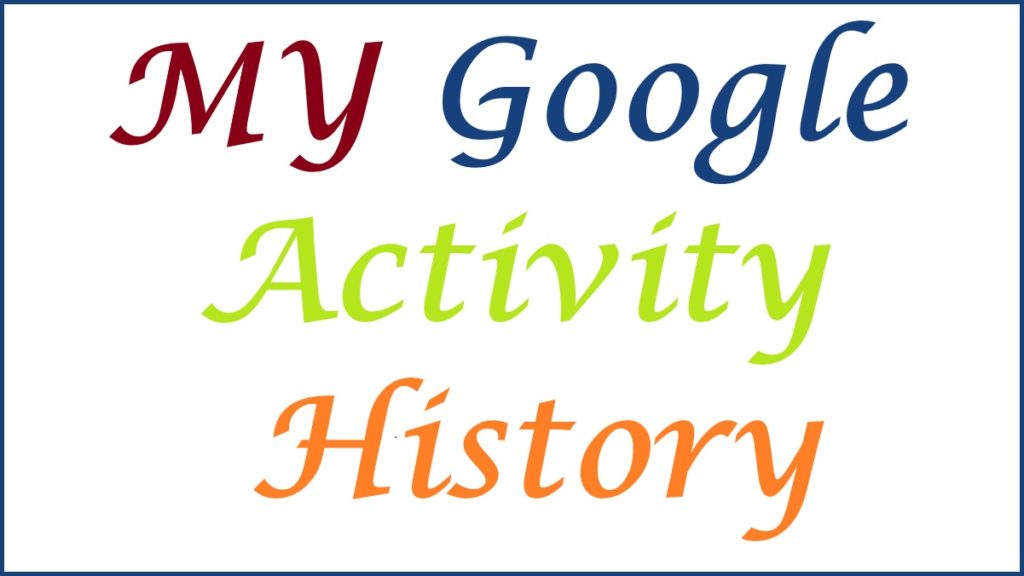
How to Use MY Activity History (Google) Features
Steps to use Google My Activity features
You can use Google My Activity features using the steps below;
- Move to the My Activity option to access it.
- Check your Activity once logged in. You can see the My Activity page, which lets you use your activity history.
- Next, use the filters on the left side of the page to filter your Activity by Google service, date, and type.
- Delete an activity by pressing the three dots at the top right of the page and choose the ”Activity controls” option.
How do you use the location history features for your Google account?
To enable the location history features for your Google account, you can do the following;
- Press the Turn on button under the Location History section.
- Check through the description, then browse down the field.
- Hit the Turn on button to enable the feature for your Google account.
- Next, click Got it to complete the process.
How to Deactivate Your Privacy on YouTube
How do you deactivate your privacy on the YouTube features (MY Activity History)?
The privacy settings saves record of the YouTube videos you checked and track what you searched for. Users can use YouTube with this setting switched off. Hence, you will not be able to access these features. Follow the steps below to deactivate your privacy on the YouTube features;
- Click the Turnoff button on the “History” YouTube section.
- Follow the description, or browse down if required.
- Press the Pause tab to turn off your Google account’s YouTube History settings.
- Complete the process to hit the OK button.
- Key on the Delete old activity option to clear your saved YouTube history.
- Choose “All time” to proceed.
- Press the Delete button to delete your YouTube search history.
- Check the preview of what will be removed before saving.
- Click Got it to return to the main page.
Access MY Activity History from Google APP
The process to access My Activity from the Google app
You can access the Google My Activity feature for your Google account by doing the following;
- Progress to the Google app.
- On the right side, Press your profile icon.
- Hit the Google Account button under your select account and enter the Google app named Manage your Google Account in older versions.
- At the top of the screen, Key the Data & Privacy tab.
- Browser to the History settings section and press the My Activity button.
How to Access My Activity from Web Browser
Process to access My Activity from a web browser
Individuals can launch the Google My Activity page in a web browser. You can use your device to add icons to your screen for easy access.Here are steps to access my Activity from a web browser;
- Navigate to the My Activity main page through myactivity.google.com in your web browser from your devices.
- Launch your browser settings on the three-dot menu and press Add to the Home screen to sign a shortcut.
- Hit the Add option on the next page.
- Press the Add to Home screen button to place the icon on your screen.
- Click the shortcut icon and drop it anywhere you need on your screen.
How to Access and use Google My Activity Feature Saved on Your Google Account
Process to edit the Activity that gets saved on your Google Account
For any activity to get saved, the user must sign into a Google Accountto store the data under My Activity.The Activity should fit into various categories: YouTube, web and app activity, and location history. Here is the simple process to follow to edit the Activity that gets saved on your Google account;
- Launch the Google Account page in a web browser and log in with your account details.
- Press on Data & Privacy at the left of the new window.
- Browse down the window to the history settingssection.
- Tap on My Activity to open the My Google Activity on the next page.
- Hit on the web & App Activity, Location History, or YouTube History button.
- You will now be taken to the Activity Controls page.
- Browse the Activity Controls page and press the ”See all activity controls” button.Here, you will reveal all Activity controls.
- Next, search for the Web &App control option. You can tap the Turn off tab to prevent Google from saving information on your Web and app searches.
- Enter opt-in or opt-out of saving your Chrome history voice and audio Activity under the Web &App Activity section.
- You can press the Turn off button to prevent Google from saving data on your location.
- Next, enter opt-in or opt-out of saving your YouTube watch & search history, voice, and audio Activity.
My Activity History Google Delete All
Procedure to delete previous Activity saved on your Google Account.
You need to turn off the setting for Google to save your web, YouTube history, and location history; hence, it does not delete previously saved activities. To delete your previously saved Activity, you can follow the steps below;
- Launch the Google Accounts Page in aweb browser and log in with your account details.
- Press on Data &Privacy on the left of the new window.
- Browse down the window to History Settings.
- Hit on My Activity to open the My Google Activity page.
- Tap the My Google Activity page’s Filter by date &product” option.
- Choose the time range of the Activity you wish to delete.
- Enter the Google Product with the Activity you need to delete.
- Press the Apply tab to save your filters.
- Lastly, Hit Delete beside your selected filters or browse through the result of the filtered Activity and delete them.
Also read Delete My Activity Automatically in Google | Google History Delete All My Activity
How to Access and use Google My Activity on Android Mobile
ways to access Google ‘My Activity’ on Android Devices
Below are steps to follow to access Google ‘My Activity’ on Android as shown;
- Launch the Settings app on your Android device.
- Navigate to Google >Manage your Google Account section.
- Look on the Data & Privacy option and click it.
- Browse to find the ”History Settings” button and press the ”My Activity” option.
- Finally, you will find the three options: web and app Activity, YouTube history, and Location history option.
How to Reset Password to Protect your Google My Activity Search History
Users can protect their Google My Activity Search History as mentioned below;
- Sign into your Google account from any device
- Navigate to the My Activity option.
- Choose the ”Manage my activity verification page.”
- Next, select the ‘Required extra verification option.
- After logging into your Google account, you will be requested to input your Google password whenever you check your Google Activity.
FAQ’S
- What are the types of Google Activity stored by Google?
There are multiple activities stored by Google, either YouTube, Google search, map, location, or device access history.