Adding superscript or subscript in Google Docs to easily insert special symbols or page notes in Document. Subscript google docs. Superscript google docs. How to do subscript in google docs.
How To Do Subscript & Superscript & in Google Docs
Google Docs offers unique writing privileges that create neat, professional documents. However, the writing is relatively easy and fast based on the features provided on the page. The challenge only arises when inserting special characters on your document. Superscripts and subscripts are standard requirements in Google Docs. The majority of people use the characters while calculating (math and science lessons). It is easy to insert superscript and subscript manually but different when using MS word.
Superscript Google Docs
Superscripts and subscripts appear as X2and X1in a text or document. The concepts are significant to teachers, students, and writers. However, this doesn’t limit any user from learning how to insert superscripts and subscripts on a document.
Difference of Superscript and Subscript
The physical presentation of superscript and subscript shows a slight difference with some figure appearing on the top and other at the bottom. A subscript feature helps add numbers, letters, or characters at the bottom, for example, W2, H2O. The superscript adds characters at the top of text, for example, C3 or ZH6. The majority of companies and businesses use superscripts for trademarks and copyrights.
Subscript Google Docs
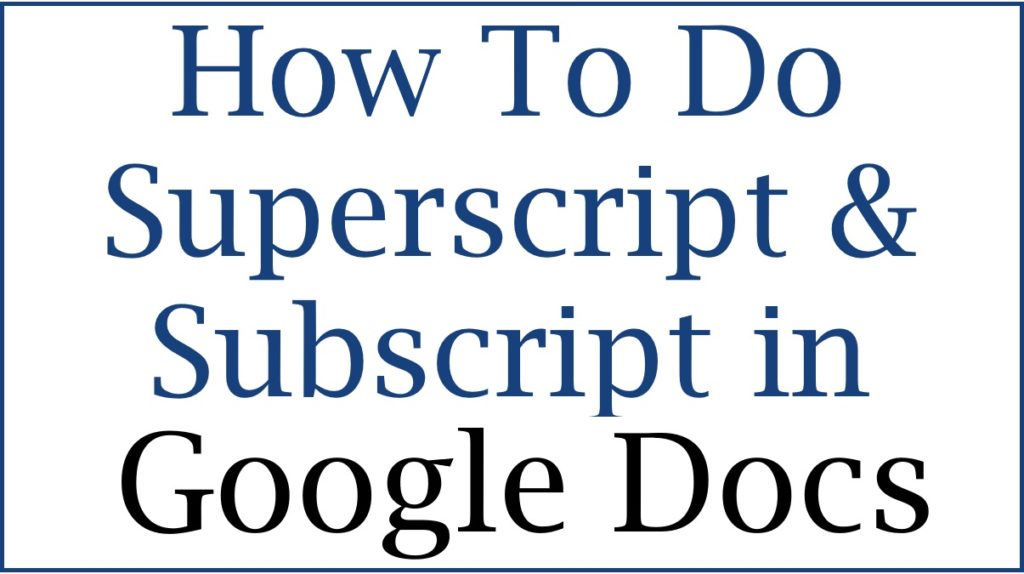
How To Do Superscript & Subscript in Google Docs using keyboard shortcuts
Step by step to insert superscript and subscript using keyboard shortcuts
Note subscript and superscript addition processes are similar. The methods apply to both features as in the following methods.
The keyboard shortcut method is easy and requires mastering your keyboard to get the formula right.
- Go to the device and open Google Docs documents.
- Next, open the document to which you want to add the superscripts and subscripts. You can also select a document from the Google Docs homepage under the “recent documents” tab.
- Proceed and highlight or select the text to which you wish to add the subscript or superscript.
- Next, place the cursor at the end of the text.
- Now press “control+ or Ctrl+, or Ctrl+. (Mac, computer, and Android users)
- Once you press the commands, the cursor will appear at the bottom or top of the text.
- Enter the number, letter, or text.
- To stop the subscript or superscript mode click the key again “ctrl+, or ctrl+.
How to Insert Subscript and Superscript using Format Menu
The format menu is a lengthy method but a successful method too.
- Open your document on Google Docs.
- Select the text you want to insert the subscript and superscript.
- Next, place the cursor at the end of the text.
- Click the “format” option on the screen.
- The option will open the menu, click the “text” option and select the subscript or superscript tab.
- Now you can remove the subscript mode by repeating the steps.
How to Use Superscript or Subscript Using Special Characters
The Google Docs user can insert special characters which are challenging using the keyboard. The method offers more options, such as drawing the characters you want to insert.
- Open your document and click the insert button.
- A menu will open; click the option “special characters” to proceed to the next page.
- Key in subscript or superscript on the search box.
- The page will present some Greek symbols, Latin, and more.You can also draw your character in cases it doesn’t appear on the page.
- Select the symbol, place the cursor at the end of your text.
- Next, click the symbol from the section of the special character. The page will automatically insert the character.
To delete the subscript or superscript, click the delete tab or backspace. The user can utilize any of the methods for their documents.
Also read How to Change Margin in Google Docs
FAQs
- What is the meaning of subscript and superscript?
These are features used in documents, math, and science subjects. They appear at the top or bottom of a text, number, or letter. Examples of subscript are CH2 and superscript W1.