Ways to Use Google Take Me Home to GET Hands-Free Directions on Your Device. How to Use Google Take Me Home on iPhone, Android. How to Start Google Home Assistant. Ways to Set up a Google Home Address in the Google Maps Mobile APP.
Google Take Me Home
Getting lost or stuck in traffic is not a new thing for many people. There is a ways a confusing route that creates tension. However, with daily changes in new technology, People have experienced ease in searching direction. Anyone can drive or visit even the strangest of places with the help of smart gadget. You can use Google Assistant to adventure to new places or get home.
Google Assistant has multiple cool features that make users’ lives easier. It has helped individuals reach their homes by saying, ”Hey, Google, take me home ‘’. Using Google Assistant, there is no need to write prompts on the phone screen as it can hear and understand the voice command.
“Google take me home” is adigital tech designed to operate on Google Assistant by allowing Google Map app to direct you to your home address. It’s easy and less time-consuming as it can be used on all smartphones. The voice command, allows Google Assistant to opens on Google Maps and gets directions to your home or any location.
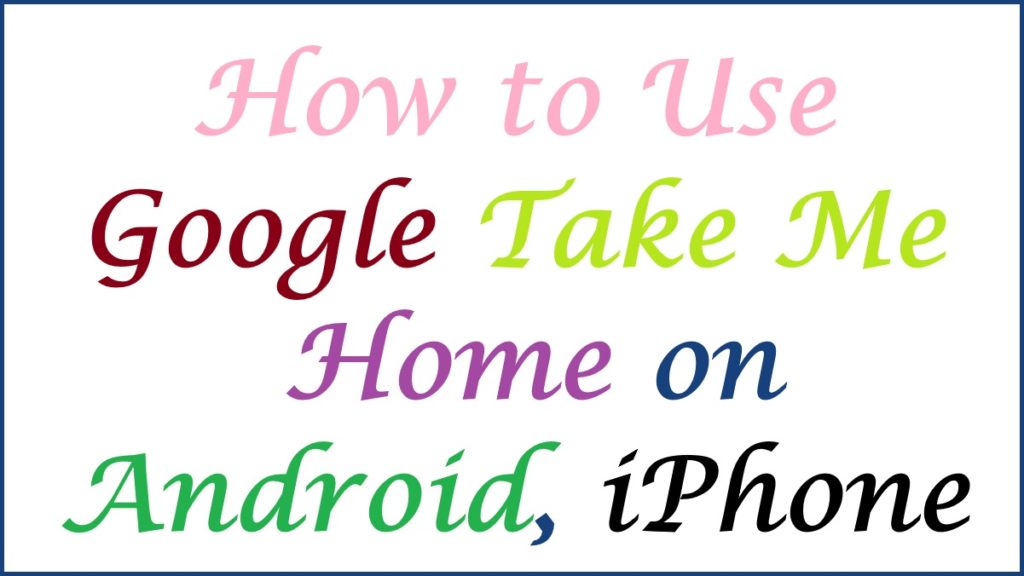
How to Start Google Home Assistant?
To start a conversation on the Google Home Assistant, here are some guides to follow to begin Google Home assistant;
- Hold and touch the Home button on your device.
- Switch on if the Google Assistant is off and say ”Hey, Google.”
- Ask a question to the Google Assistant to proceed.
How Do You Allow Google Assistant to use your Current Location?
Allowing Google Assistant to use your current location, you can get all the information you requested by using the steps below;
- Tap and hold the Google app icon on your phone or tablet.
- Press App info, go to permissions, and then Location.
- Lastly, choose a location access option to complete the process.
Ways to Add, Change, or Delete a Location
Here are simple steps to follow to change, add, or delete a location from Google Assistant;
- Navigate to Assistant settings or say ”Hey, Google.”
- Type your place to continue.
- Finally, change, add, or delete an address.
How to Activate Google Take Me Home Feature
Activation process on Google Take Me Home feature.
Having the Google Assistant app installed on your phone, it’s simple to activate Google Take Me Home, as stated below;
- Progress to the Google Assistant on your device.
- Hit the microphone icon. If it doesn’t work, immediately start listening to you.
- Command the ”Google, take me home” option.
- Wait for the request to generate the best route to your home.
- Follow the directions and get all the information using Google Assistant.
How to Set Up Google Assistant APP on iOS
The process to set up the Google Assistant app on an iPhone
You can set up your Google Assistant app on an iPhone by downloading the app from the App Store asmentioned below;
- Search Google Assistants in the App Store.
- Download the Google Assistant by pressing the ‘’Get’’ option.
- After the installation completes, hit ‘’Open’’.
- Sign into your account, or if you already signed into another Google app on your iPhone, Choose your desired account.
- Next, select whether or not to allow Google Assistant to save the data about your contacts from signed-in devices.
- Follow the instructions on how Google Partners works with Google Assistant and click ”Continue”.
- Press ‘’OK’’ to give Google Assistant access to your microphone on the microphone icon.
Procedure to use Google Take Me Home” to Find a Route Home
- Launch the Google Assistant app
- Press the microphone in case the assistantdoesn’t activate.
- Type ‘’Hey Google, take me home.’’
- Follow the directions from Google Maps to go home display on the screen.
Ways to Set up a Google Home Address in the Google Maps Mobile APP
To use the Google Assistant on your phone or tablet, you must indicate your home address by setting up the Google Maps app. However, the AI should know where you live by applying this app. Here are steps to start using the ”Google take me home” voice command;
- First, launch the Google Maps app on your Android phone.
- Press the Search bar option.
- Click ‘’Set location’’ under ‘’Home’’.
- Write your home address to continue.
- Choose your address in the search results by pressing it.
- Wait for the Google Maps to verify the process was added.
How do You Get Directions From One Location to Another?
To get directionsfrom one point to another in Google Maps, you should follow the steps below;
- Go to the Location in settings open the Google Maps option.
- The current location will display.
- Write the name of the location you need to locate in the search option.
- You will see the Direction option at the bottom of the screen and press it.
- Click on Start to continue your journey.
- Next, set up Google Maps Drive or Google Maps.
Also read Delete My Activity Automatically in Google | Google History Delete All My Activity
FAQ’S
What are the requirements to use Google Assistant to ask for direction?
You need to provide your location and home address to avail the directions.