Simplest Ways to Avail and Download YouTube Videos on macOS Device. How to download YouTube videos on a Mac. Download Youtube Video on Iphone, Ipad or Mac.
Download YouTube Videos on MACos
YouTube is an everyday remedy for millions of streamers globally. A day won’t probably go by without watching your favourite clips on YouTube. It sometimes feels addictive but has a positive impact as most content is fun, educative, and comical. Most or all smart gadgets are compatible with apps, making it an easy entertainment option to download.
Mac (Macintosh) is a popular Apple innovation with a variety of products ranging from MacBook, iMac, etc… The gadgets are easy and swift to use, making it easy to download and install different apps like YouTube anytime. Mac users can opt to watch YouTube via the web or through an app.
The app option is easy to avail on the device and utilizes a small space compared to other applications. Individuals utilizing Mac devices can experience a seamless YouTube download process in various ways, as directed in the guide.
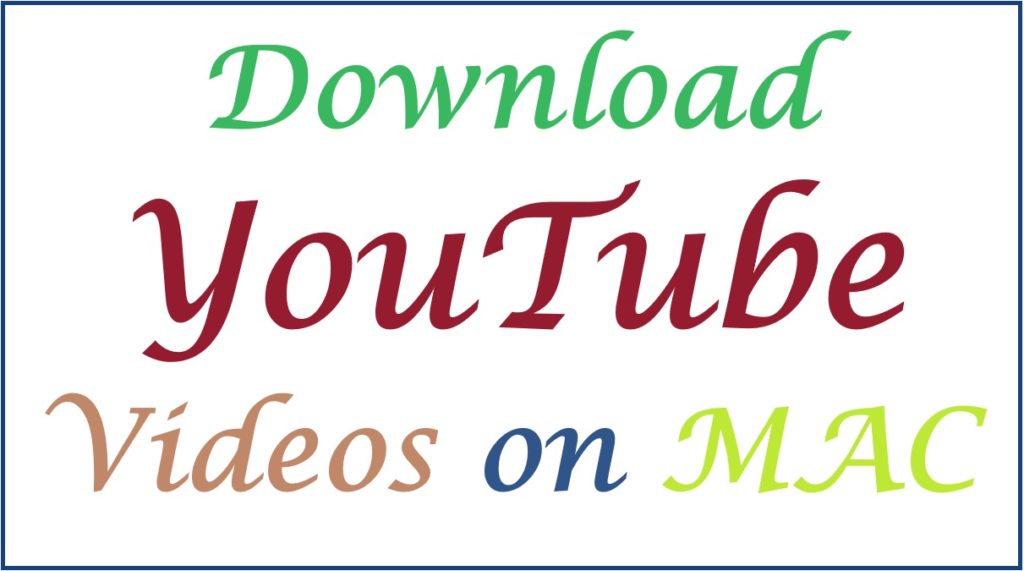
How to Download YouTube Videos on a MAC
Multiple Ways to Download YouTube on MacOS
The internet provides multiple procedures and platforms to help in downloading YouTube. There are direct and third-party systems that hasten the process, as shown in the methods below.
1. Using YouTube
YouTube comes with an inbuilt app that is easy to download from any browser. The downloader favors premium users, giving non-premium users a 480p resolution only.
- Visit the official YouTube page.
- Proceed to the search bar key in the YouTube video you want.
- The page will present the video on the screen.
- Choose it and press the “download” button indicated below.
- Next, pick your preferred resolution (for premium users) to download.
- Now, choose the “downloads” option to access all downloaded videos.
- The videos will not be available on your device (directly).
- One should connect the Mac device to the internet regularly to avoid videos from automatically deleting from the app.
2. Third-Party APPS
Online streamers can check different third-party apps developed to ease the YouTube download procedure. There are a few examples, such as iTubeGo, 4K video downloader, VideoProc, By Click Downloader, Y2Mate.com, YouTube Download Video, and more. This are a few examples that can assist in quick YouTube downloads.
3. 4k Video Downloader APP
- Get the 4K Downloader app from the App Store.
- Install and complete the registration/setup process.
- Next, go to your YouTube video and copy the link (URL).
- Ensure to copy the right link and paste it on the 4K Downloader app in the link section.
- Choose the resolution from the list, the download path, and the video format.
- Check the information and click the “Download” tab.
- The app will save the video on your device based on the settings.
4. YouTube websites
One can choose from a variety of websites such as Safari, Chrome, and more to get the YouTube video on Mac as follows:
- Navigate to Safari or Chrome browsers (select your preferred).
- Open YouTube and pick the video you want to download.
- Next, copy the link and paste it into the app you wish to use. (Example Savetibe.io).
- Click the “Download” tab to proceed.
- Enter the resolution and press the “Get link” tab.
- The download tab will display after a few seconds.
- Press it to access the video on your Mac.
YouTube Download Using a Browser Extension
Mac users have a simpler way to access YouTube via browser extensions. One can choose their extension of choice to get any video using the steps below.
- Go to your Chrome browser and download your preferred extension.
- Here, we use the Foxified extension.
- First, allow permissions on your extension to continue.
- Proceed to the YouTube app and click on the video you would like to download.
- Choose the Foxified tab; the system will get the video data.
- Next, enter the resolution to start the download process.
- The video will appear in the download folder.
- Screen Recorder
The user can also record their favorite video without the need to download it. Mac devices contain a reliable screen recorder for quick recording.
- Get your YouTube page from the browser.
- Start the video on a full screen and press the “F” key.
- Go to “Command +shift +5” to open the screen recorder
- Choose the whole screen tab from the toolbar.
- Now start recording and press the stop button when done.
Legal terms
YouTube preserves copyright rules and doesn’t advocate copying any content. However, a legal platform or third-party apps, though for bidden, offer simple ways to get your videos without tampering with the content. Online users should adhere to the rules and identify the best tool for downloading the videos on a Mac or any device.
Also read How to Block Youtube Channels
FAQs
Are the videos available on my Mac device once downloaded?
Some methods download the videos on their download section, meaning they are not contained on the device. However, other apps allow users to select a download path before downloading the video.
My YouTube is slow; what should I do?
It’s common for YouTube to act slowly due to overload on cache and cookies, outdated browser, and video drivers.